Whether you’re managing a small or large site, managing all of the content in a CMS can quickly get unruly. In Zesty.io, we’ve created a few tools to enhance the user experience when managing pages, parent pages, and their children all within the system.
On the left hand side, you’ll see the navigation of all of your items in the platform. The navigation looks like this:
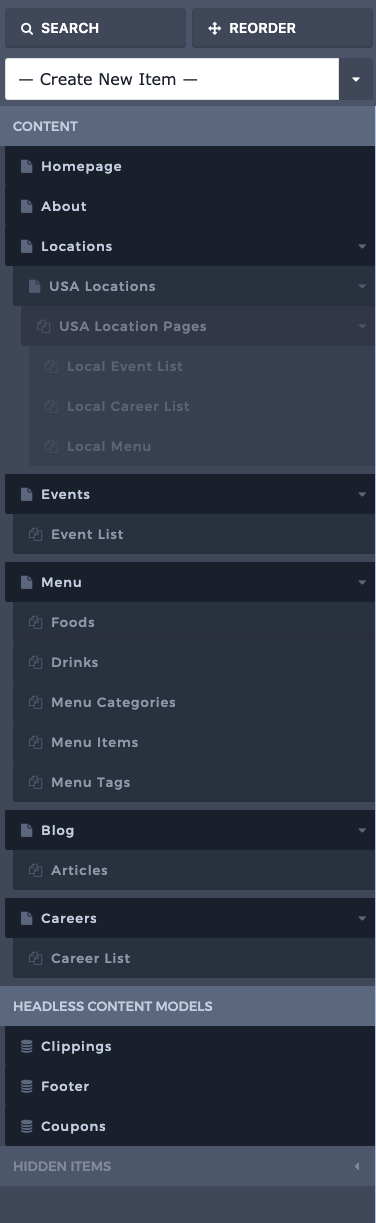
Quick Create Items
In the top of the navigation, you’ll see a drop-down that says Create New Item. From there, you can create entirely new pages with one click. Simply select the page template you’d like to build, or a new child in a set, and voila! You can create a new item quickly and easily. This is perfect for any content team, from startups to agencies and enterprises, to quickly create new content and even new pages and launch them in a matter of minutes.
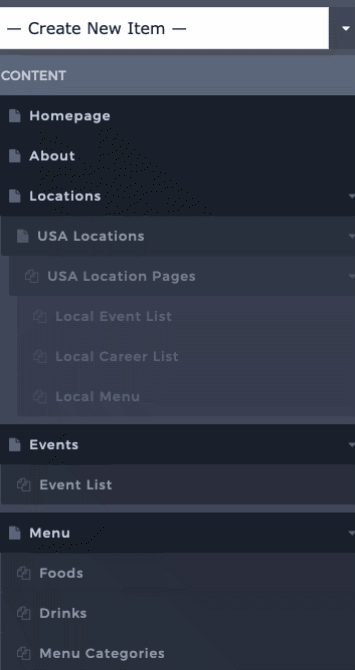
Rearrange Items
Reordering items in your navigation view can be done easily. Simply click the Reorder button, which will prompt a pop up and allow you to rearrange your items. Keep in mind that rearranging this will affect other’s views in the system, so anyone else who logs into the instance will see the navigation has been reordered. If you are using this navigation to control the front-end navigation on your website, rearranging will also effect programmatic nav calls in Parsley.
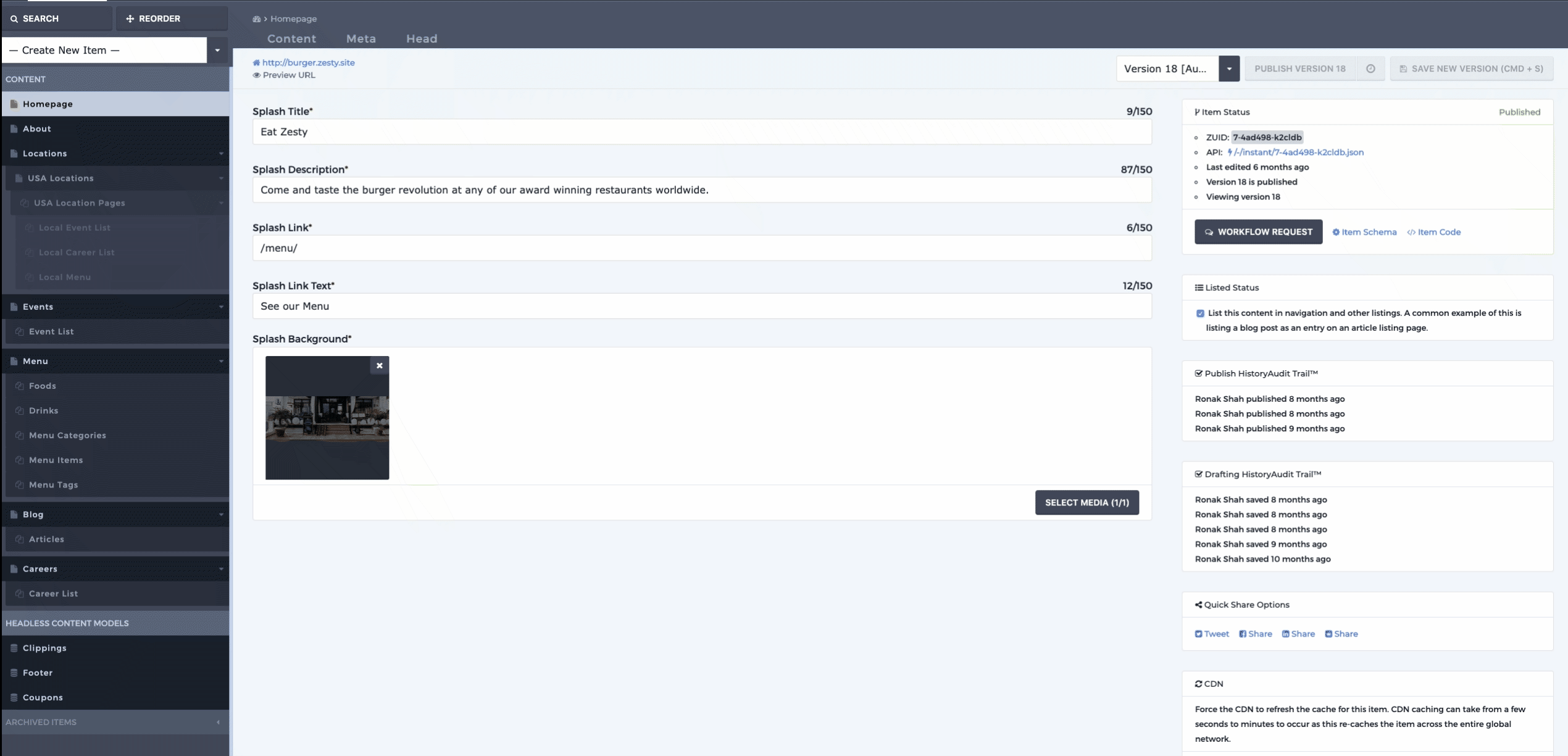
Collapse Items
Managing loads of content? Have pages with lots of children? No problem! Collapsing items to make your navigation more manageable is easy. Simply click the arrow on the right of the navigation to expand or collapse children from your view. One important thing to note is that collapsing items in your view does not affect other users’ views: these preferences are stored locally to you and your browser.
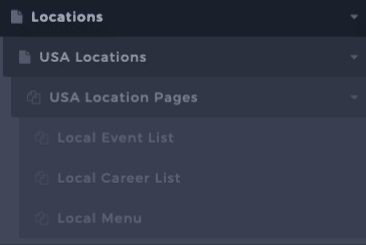
Hidden Items
You can also hide items from your view in the navigation. On the right hand side, you’ll see an eye with a line through it. To customize your view to access pages you work in frequently, you can archive these items. To un-hide items, simply scroll down to the bottom of the navigation and click the eye to restore the page to the view.
These settings are unique to you and your browser: so, if you hide items, those changes will not be reflected in the system or affect other users.
One important thing to note is that this function does not delete, unpublish, or unlist pages. To control those functions, click into the page you’re looking to remove and complete the action using the controls on the right-hand side of the window.
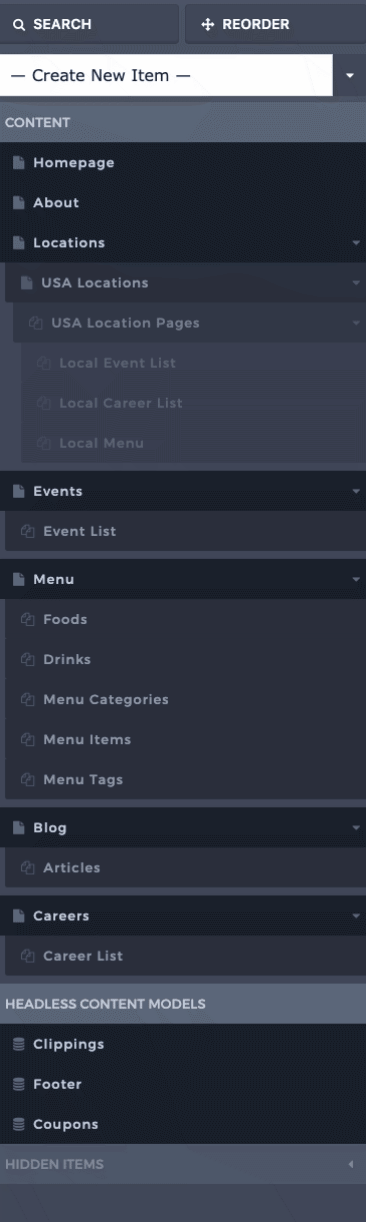
Universal Search
Although these tools make managing workflows and your view much easier, sometimes the fastest way to access content is with search. Simply click the Search button in the top left hand corner and a popup will allow you to search through all of your content.
Pro Tip: You can also access the universal search from any page in Zesty.io! Simply use the keyboard shortcut Cmd + Shift + K to access universal search.
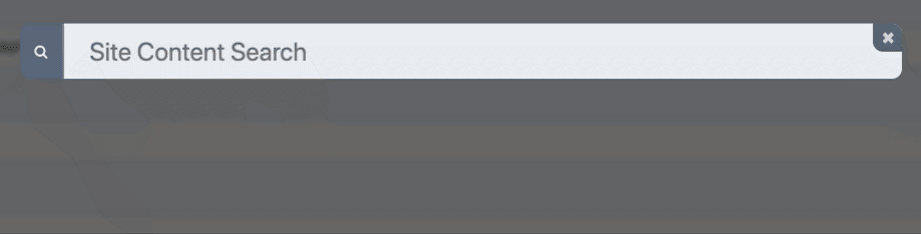
And that’s all there is to it! We hope you enjoy these tips and tricks to customize your admin experience. If you have any questions, we encourage you to join our Slack community.
By Stuart Runyan
Developing web technologies is my passion! I'm focused on creating applications and experiences to solve the problems which today's digital marketers face. I believe in web standards, a mobile first approach, access for everyone, open source software and the democratization of information. My goal is to continue the Internet being pure awesome!