View Activity of a User
How to use Activity Log to view the actions a user has taken on different resources
In some scenarios, you may want to review a specific user's actions. For example, you may want to know what resources a user has acted on and what actions they took on those resources. Below are the step-by-step instructions on how you can conduct such a review.
Step 1: Select Reports in the left navigation bar
#The Activity Log should open by default to the "Resources" tab
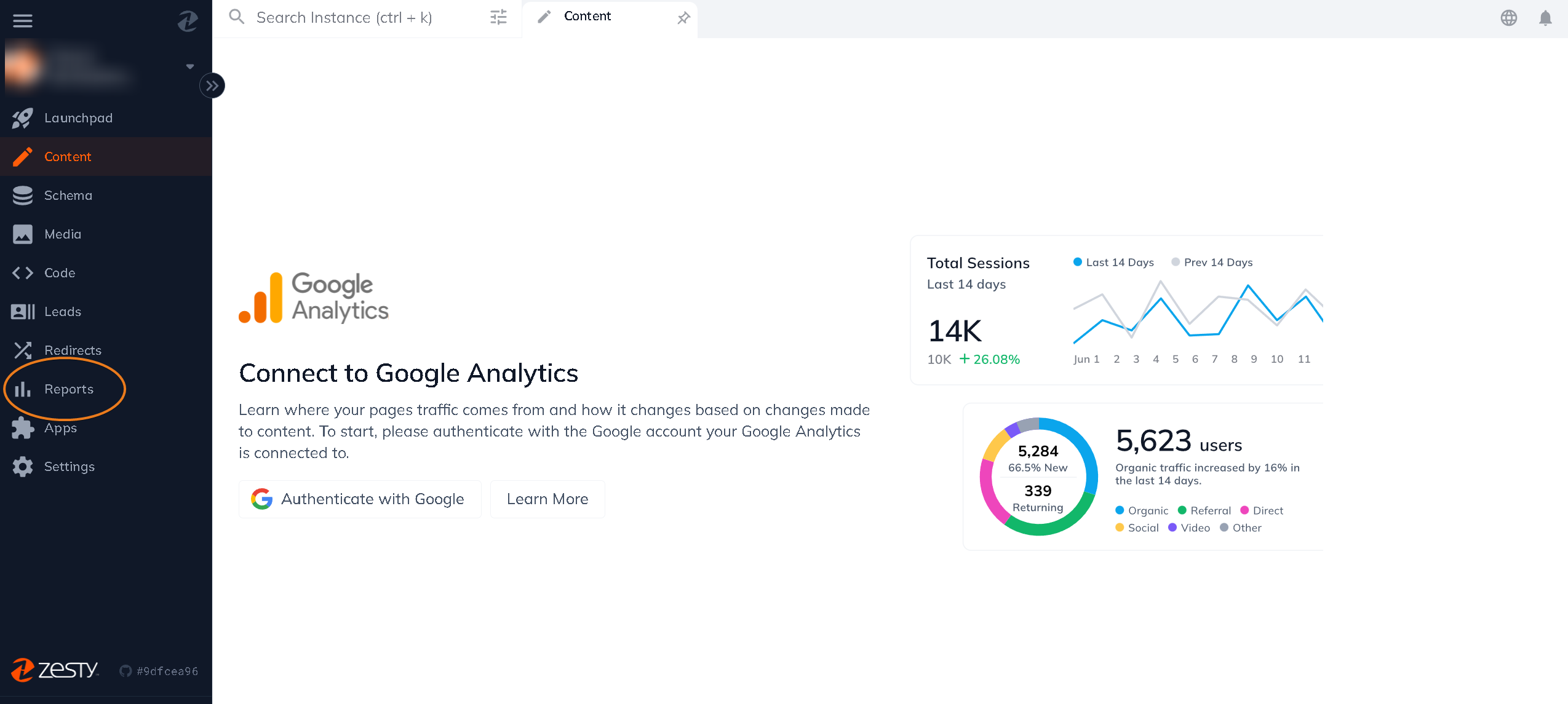
Step 2: Select the "Users" tab on Activity Log
#You will now be able to view a list of all the users on your instance sorted in the order of most recently active.
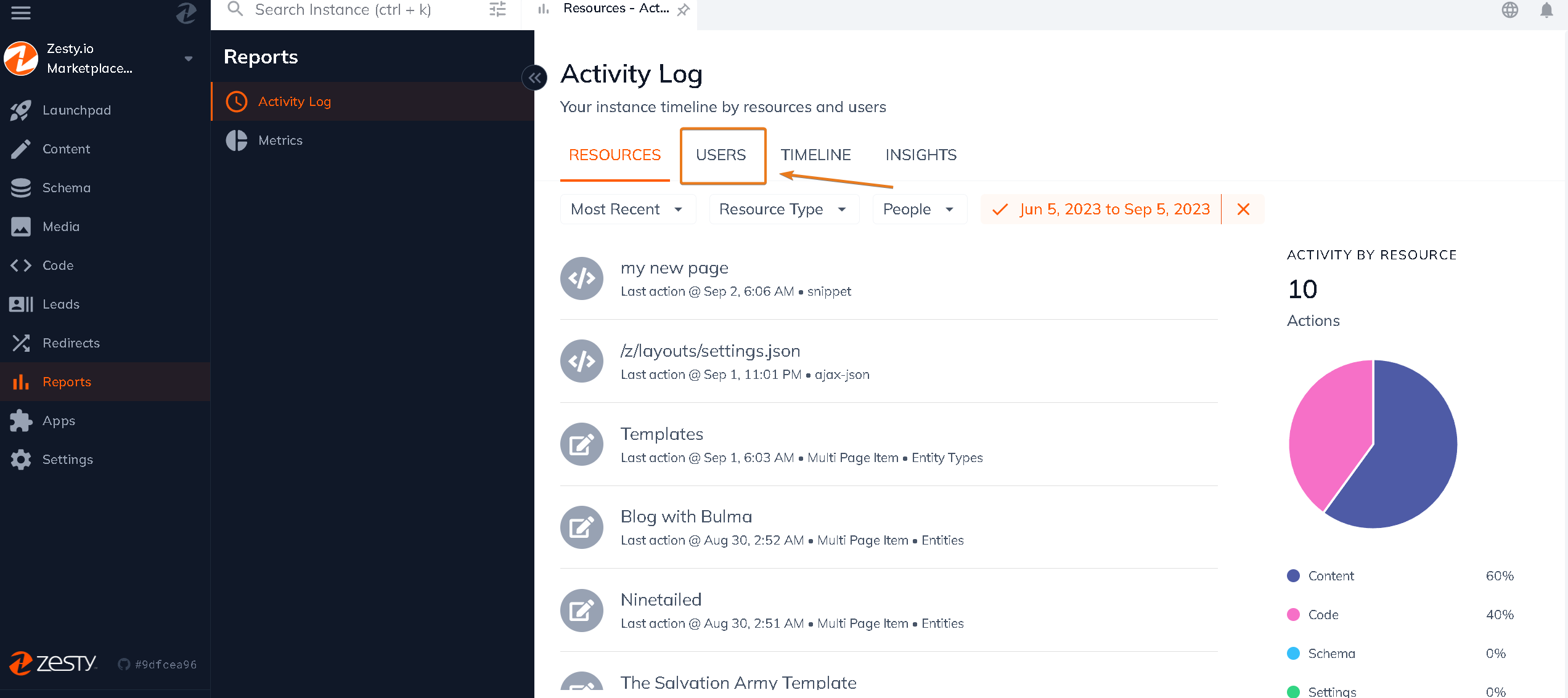
Step 3: Select a user on the "Users" tab of Activity Log
#In this case, I am selecting Gisele Blair.
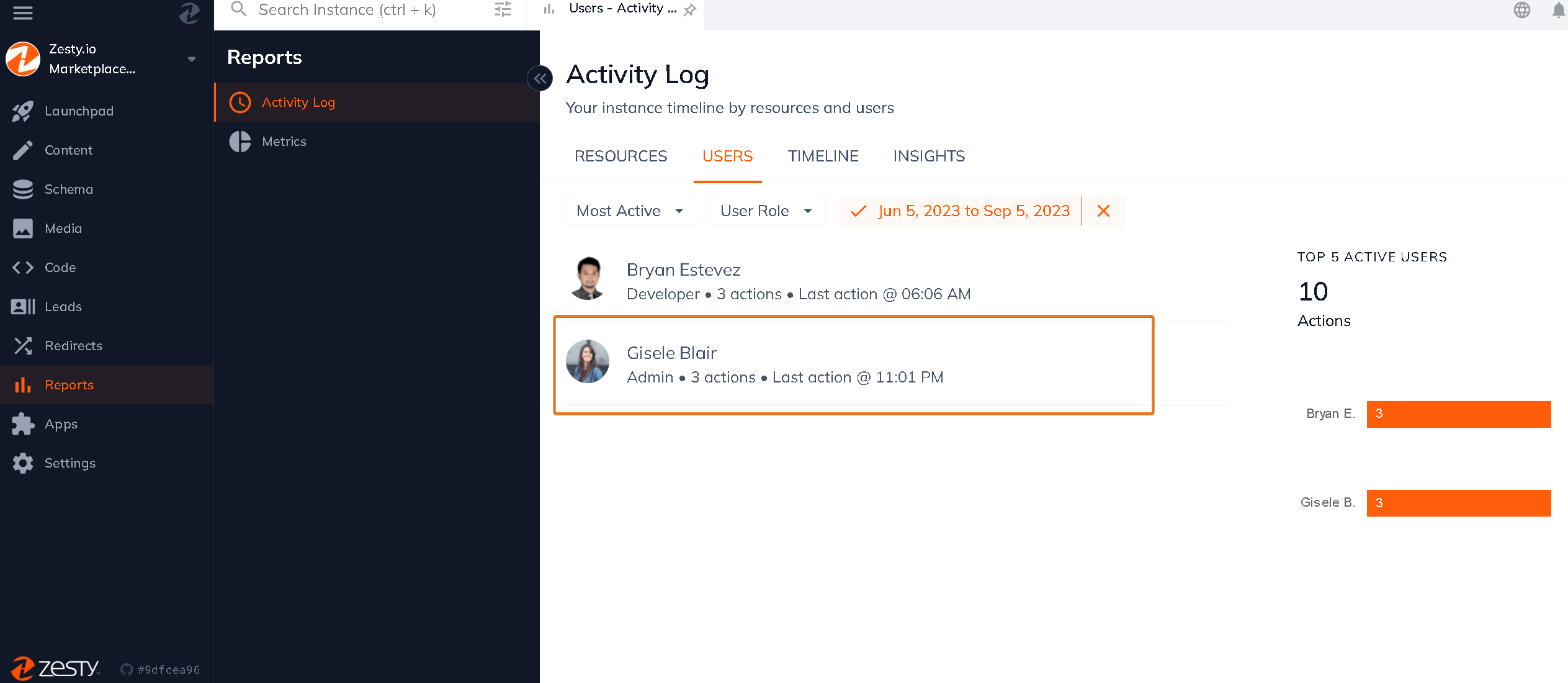
Step 4: On the user page, select a resource they have worked on
#In this case, I am selecting the "Microsoft Active Directory integration Zesty.io" resource.
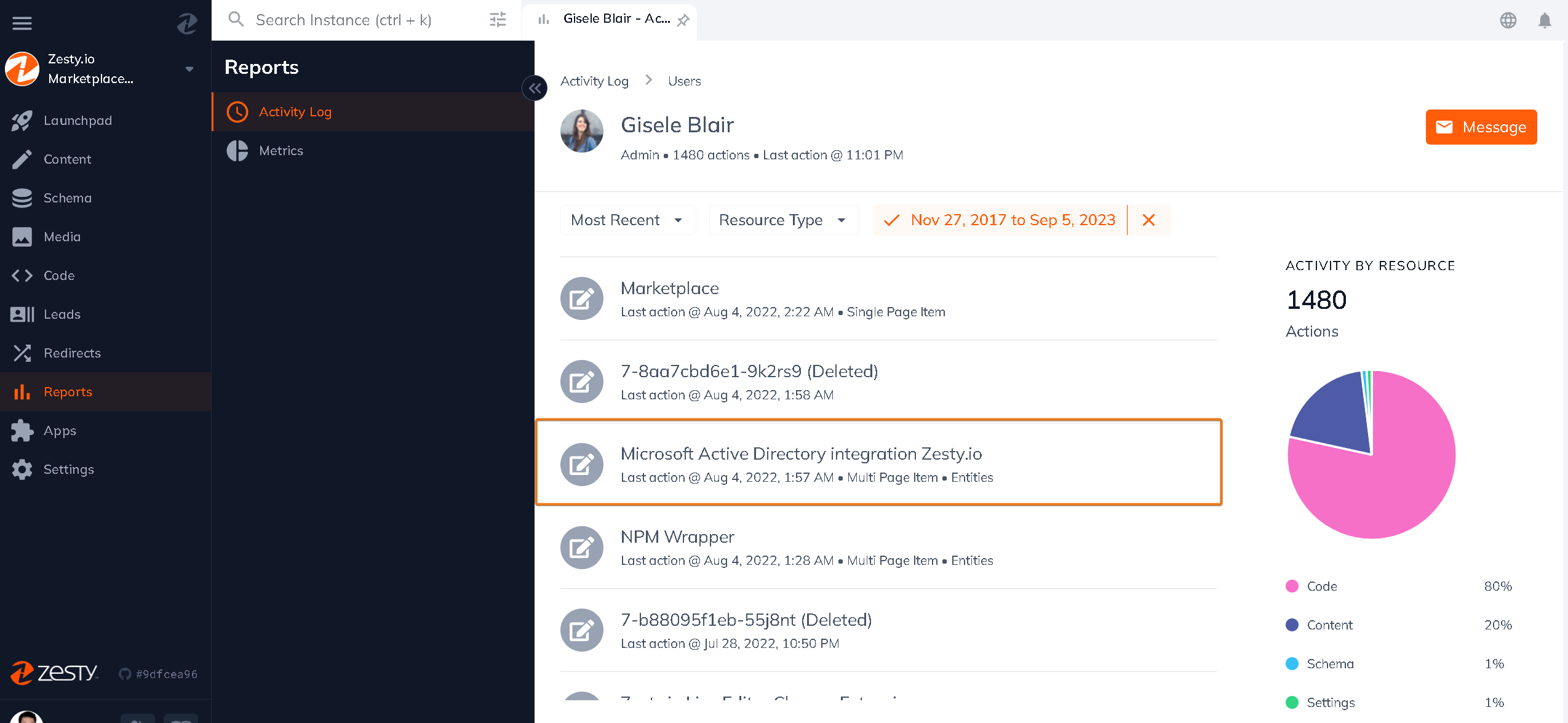
Step 5: View the timeline of actions taken by the user on the resource
#Note: By default, the view that loads only shows the action that the user you have selected has taken. You can always reset this by going to the "Users" filter and selecting the "All" option.
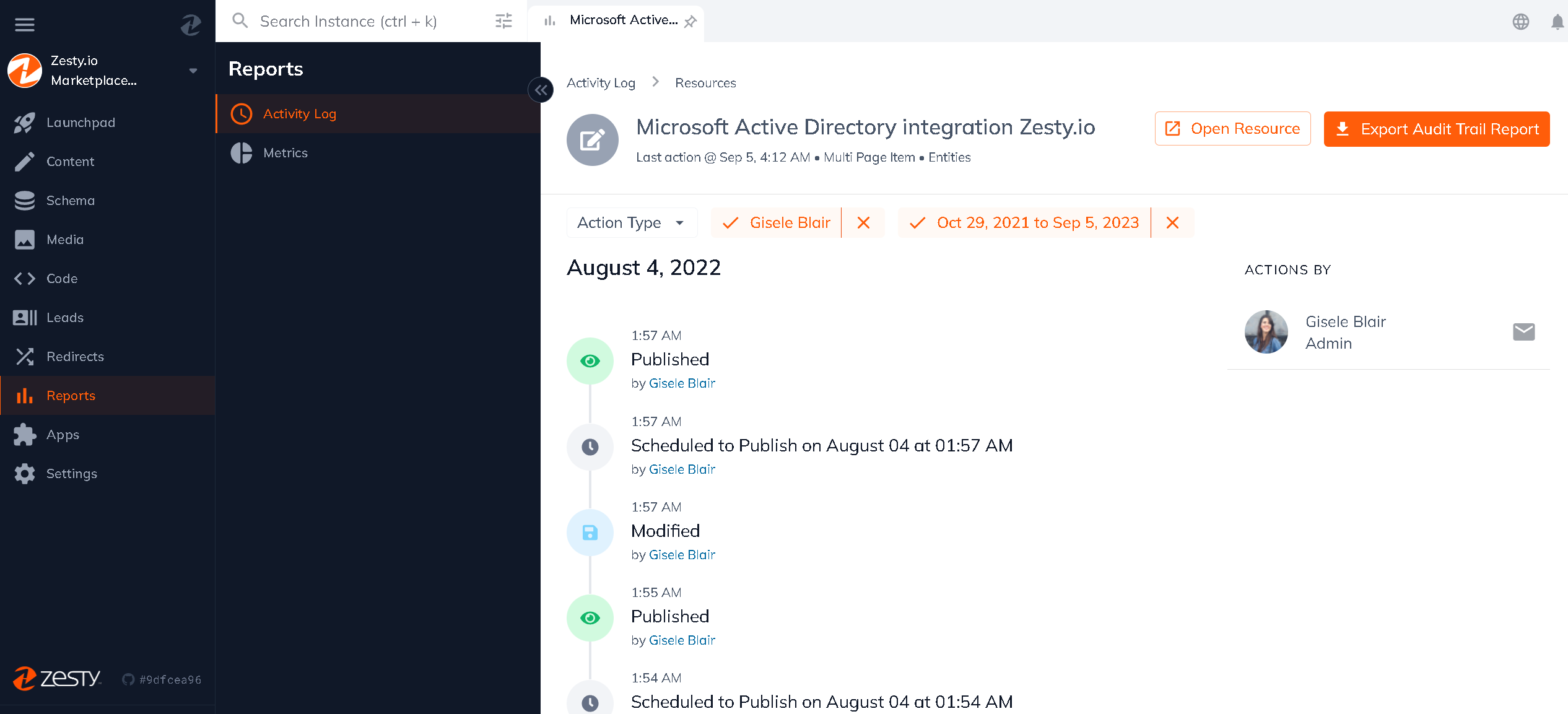
Connect with Content Experts
Book a free 15-minute consultation with a content expert. Discuss your application, pain points and requirements. Understand how Zesty's lower total cost of ownership, features, functionality can elevate your business by creating extraordinary digital experiences.
Trusted By








G2 MOMENTUM LEADER



