Delete File
Deleting a media file
Steps on how to delete a media file
Step 1: Go to the Media App
In the left navigation bar, click on the media tab. By default it should open to the all Media Tab of your instance. If you wish to preview files in a specific folder, then please also select the folder you wish to upload.
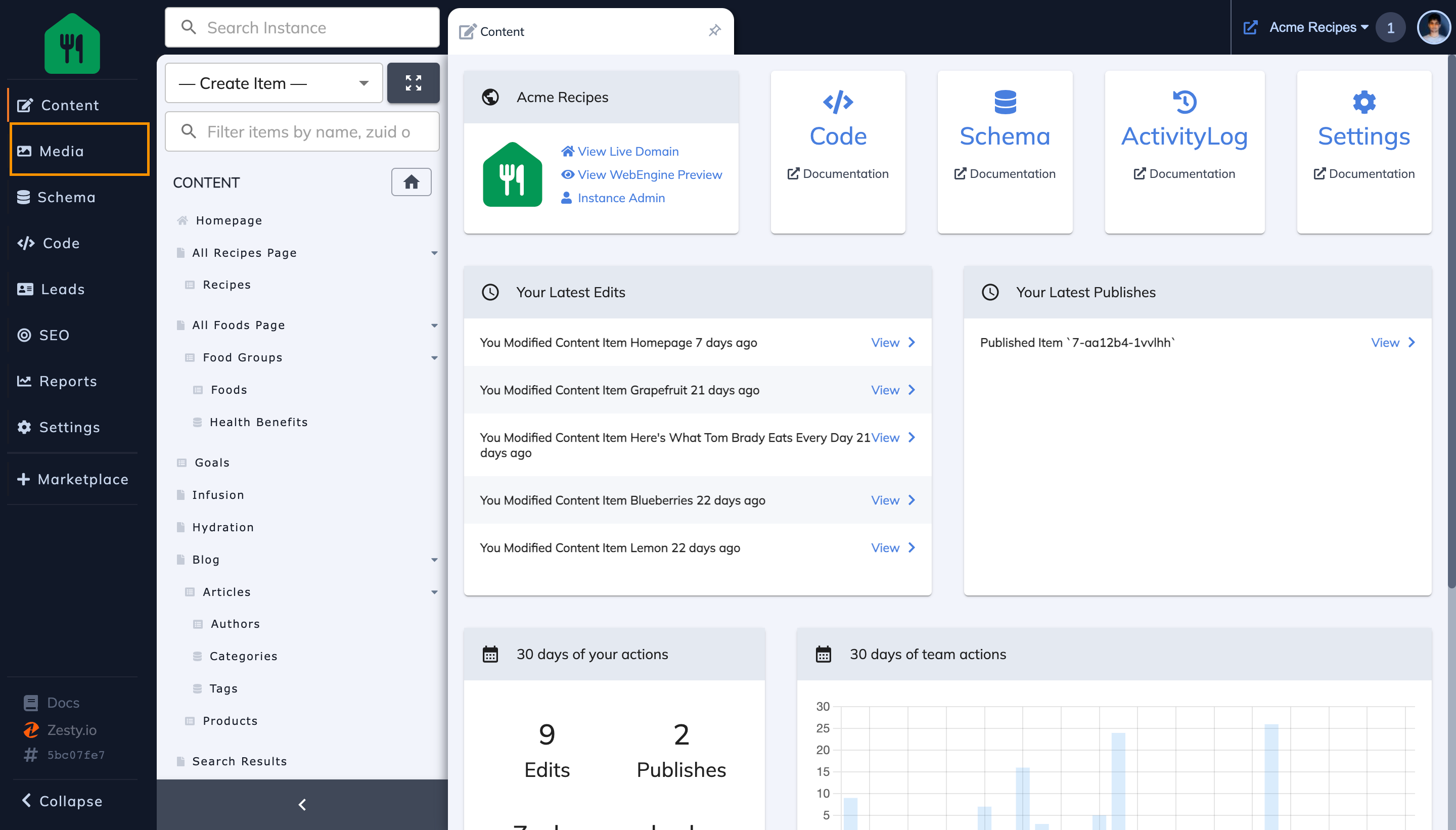
Step 2: Locate & click on the file which you want to delete
You can find the image by selecting the file in all media, or a file in a folder, or by using search.
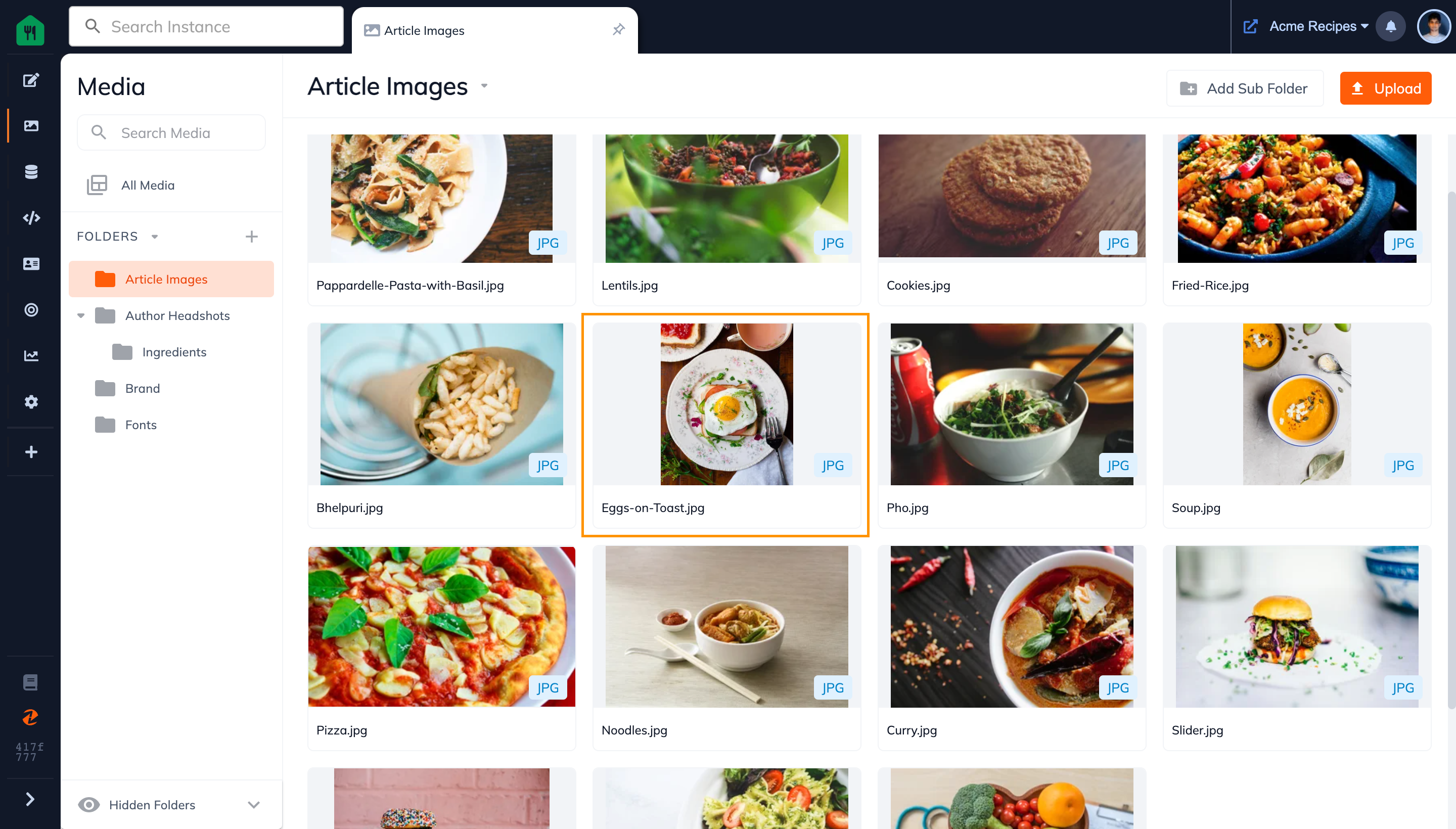
Step 3: Click on the more button(3 dots) in the top right corner of the image preview pop-up
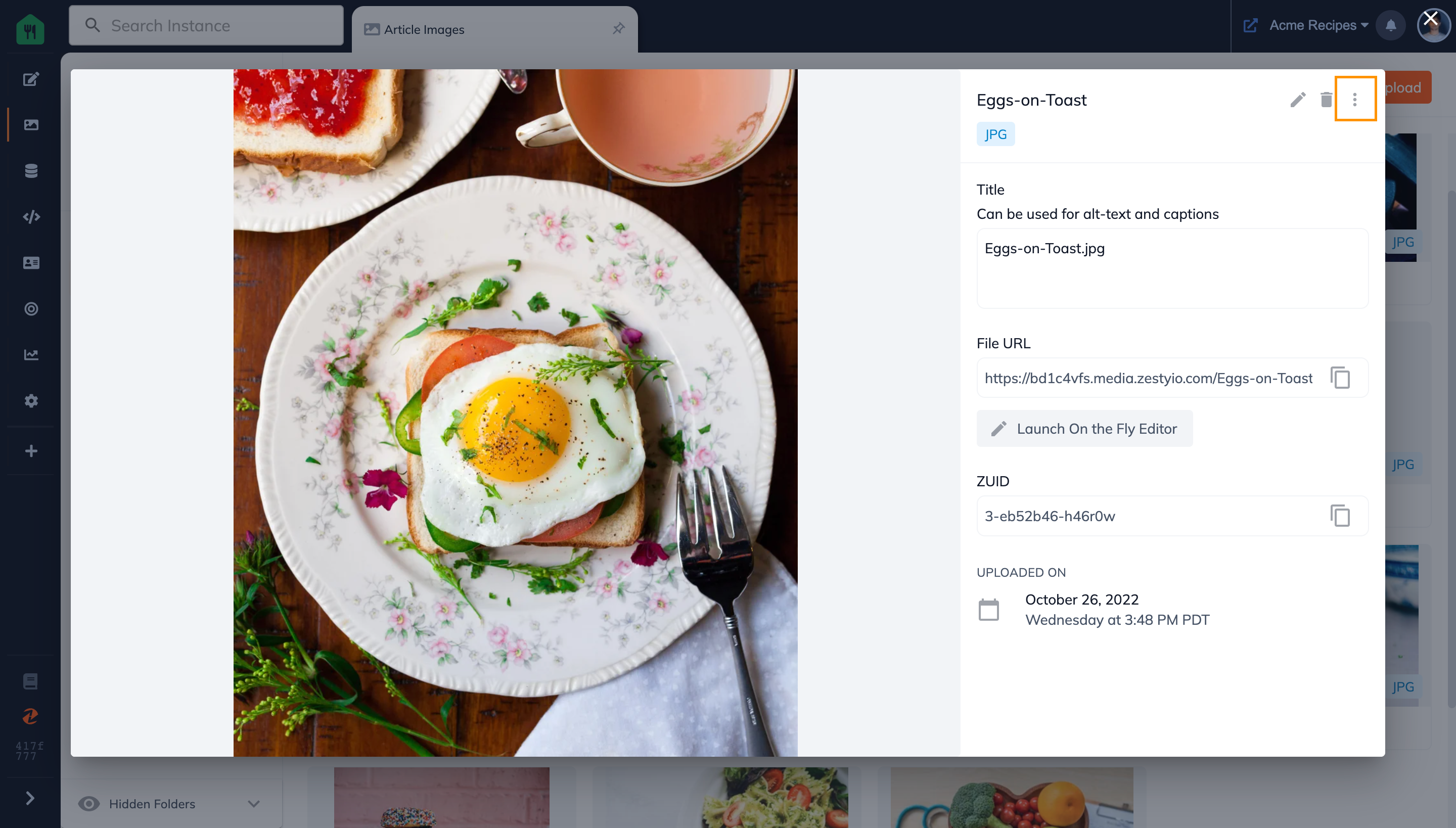
Step 4: Select the Delete Option from the drop down menu
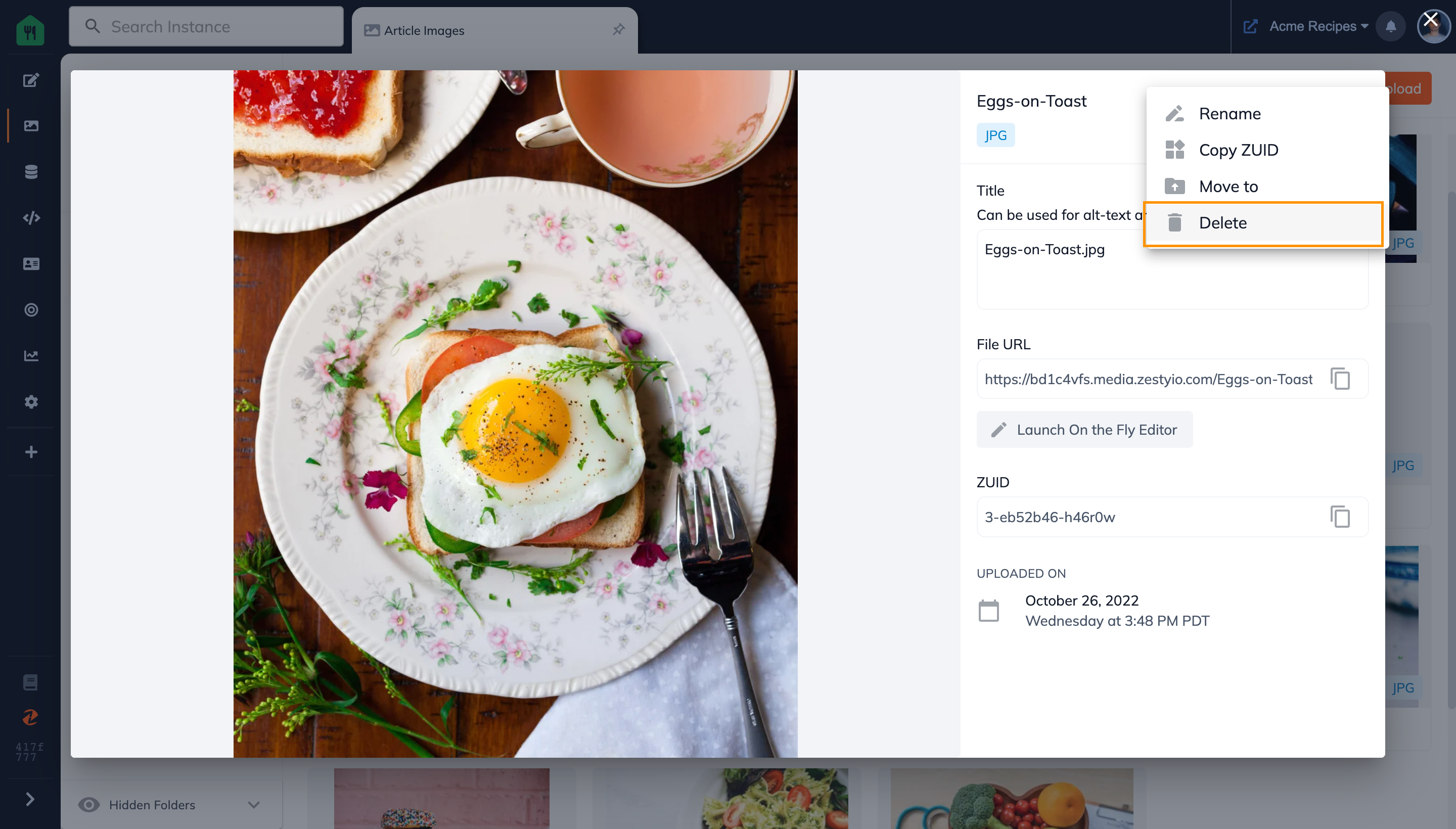
Step 5: Click on the Delete Button in the pop-up
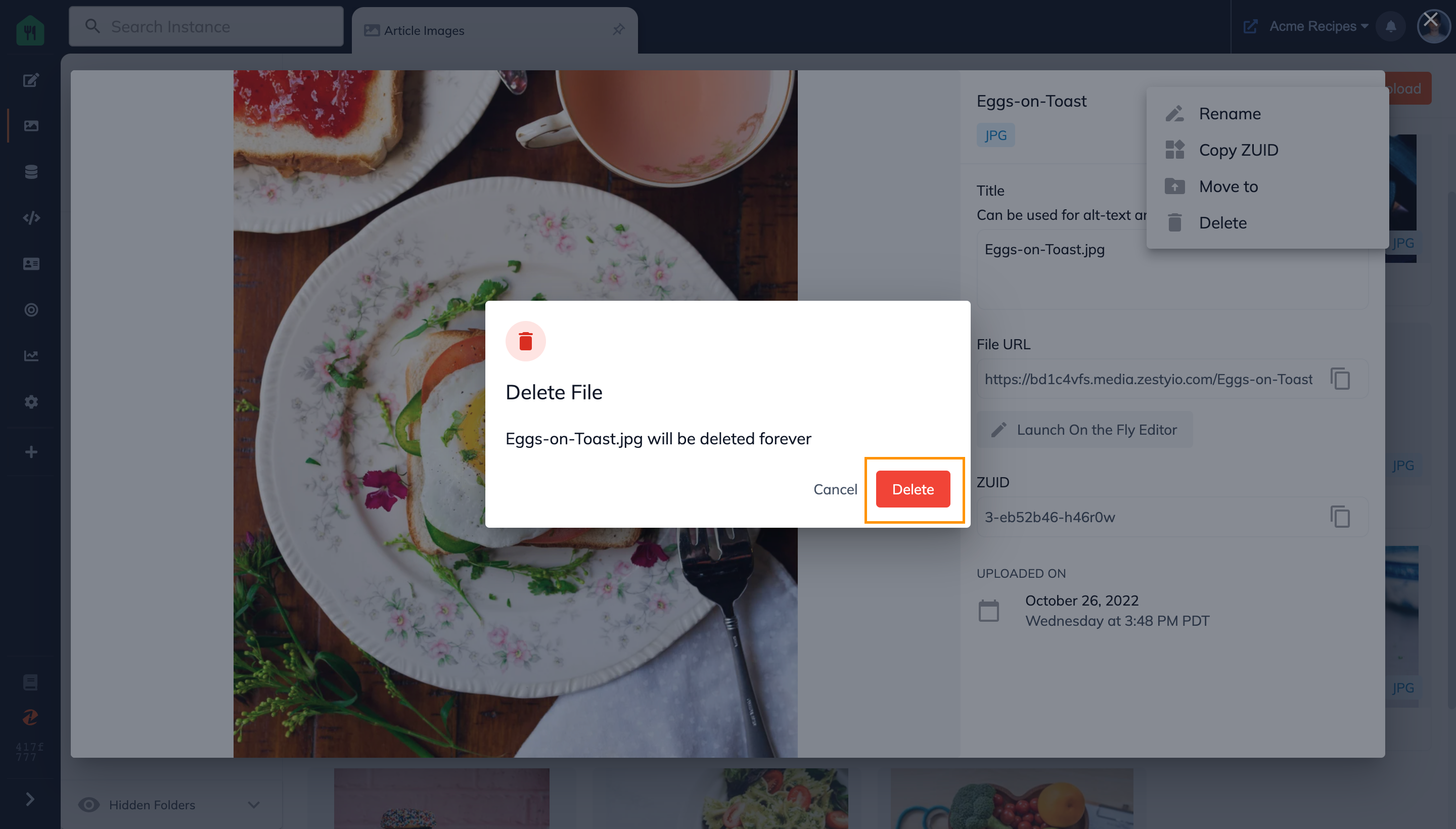
Step 6: Your file has now been deleted
- You will now not be able to see the file in the Media app.
- You should see a small alert showing that the file has been deleted appear in the bottom right corner.
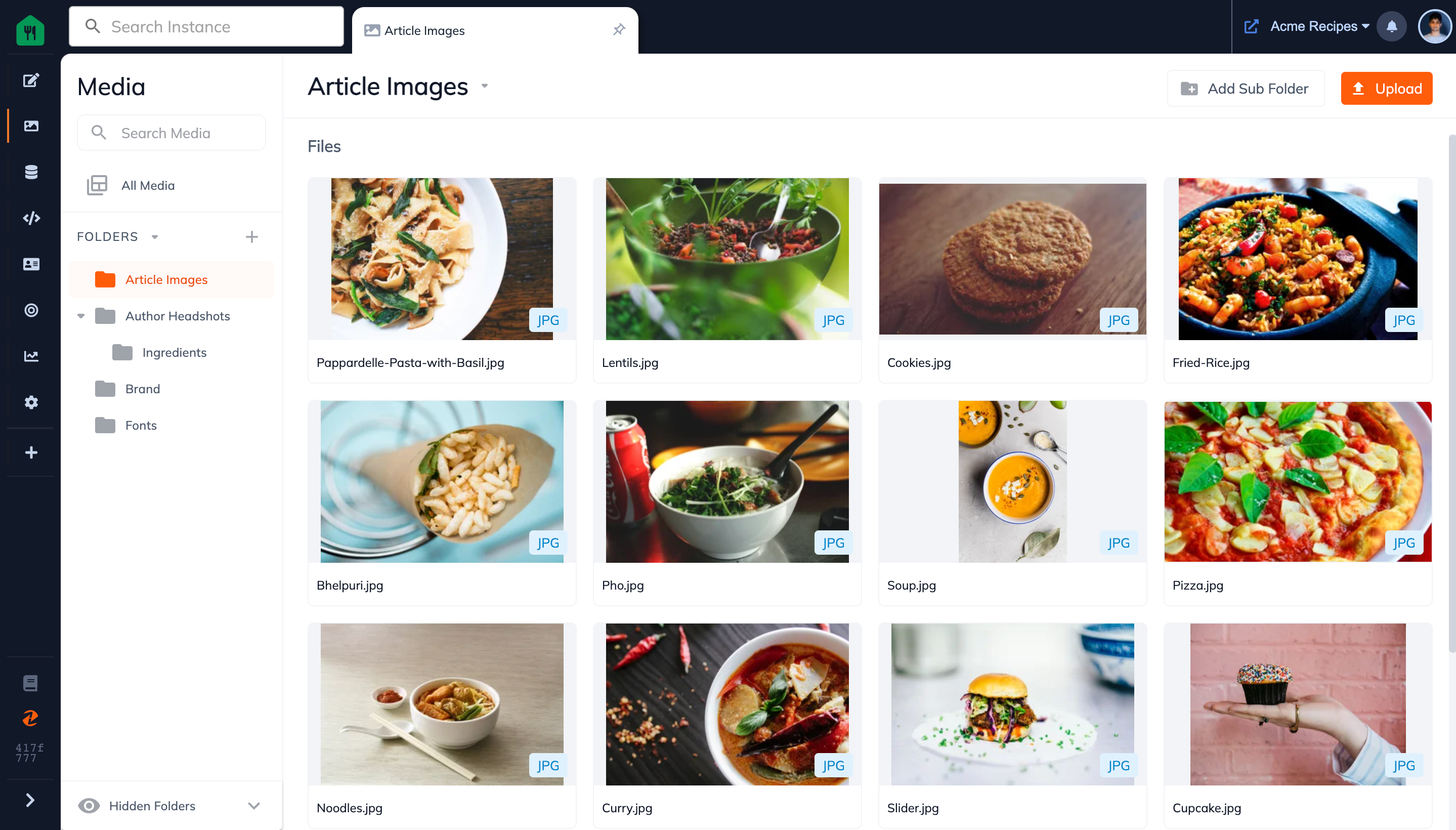
Connect with Content Experts
Book a free 15-minute consultation with a content expert. Discuss your application, pain points and requirements. Understand how Zesty's lower total cost of ownership, features, functionality can elevate your business by creating extraordinary digital experiences.
Trusted By








G2 MOMENTUM LEADER



