Create Folders
Creating folders in media app
Steps on how to create a new folder in media app
Step 1: Click on Media in the Left Navigation Bar
By default it should open to "All Media". From here you can view all the files you have uploaded in your instance such as images, documents, and videos.
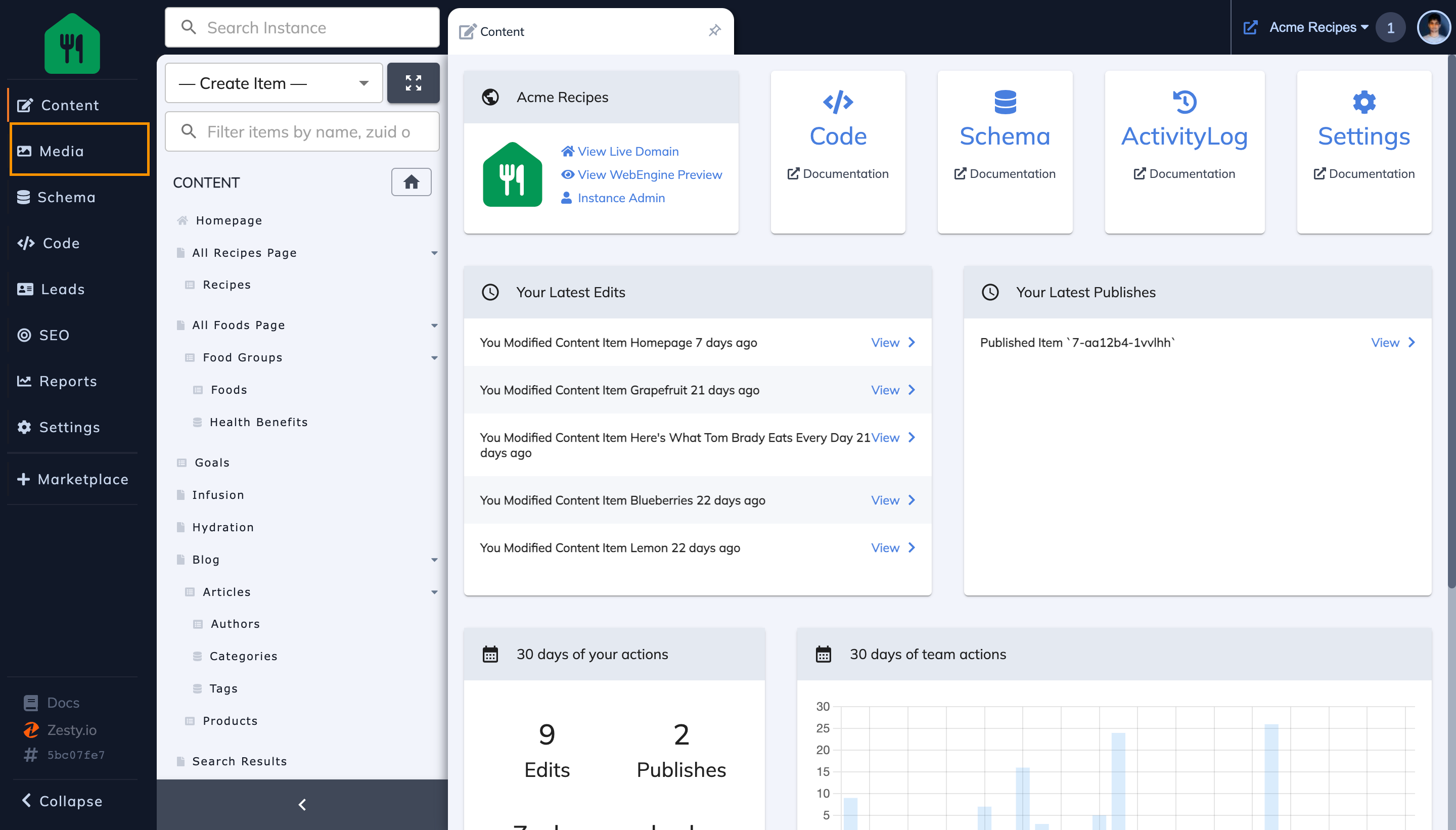
Step 2: Click on the Plus Button in the Folders section of the left Media sidebar
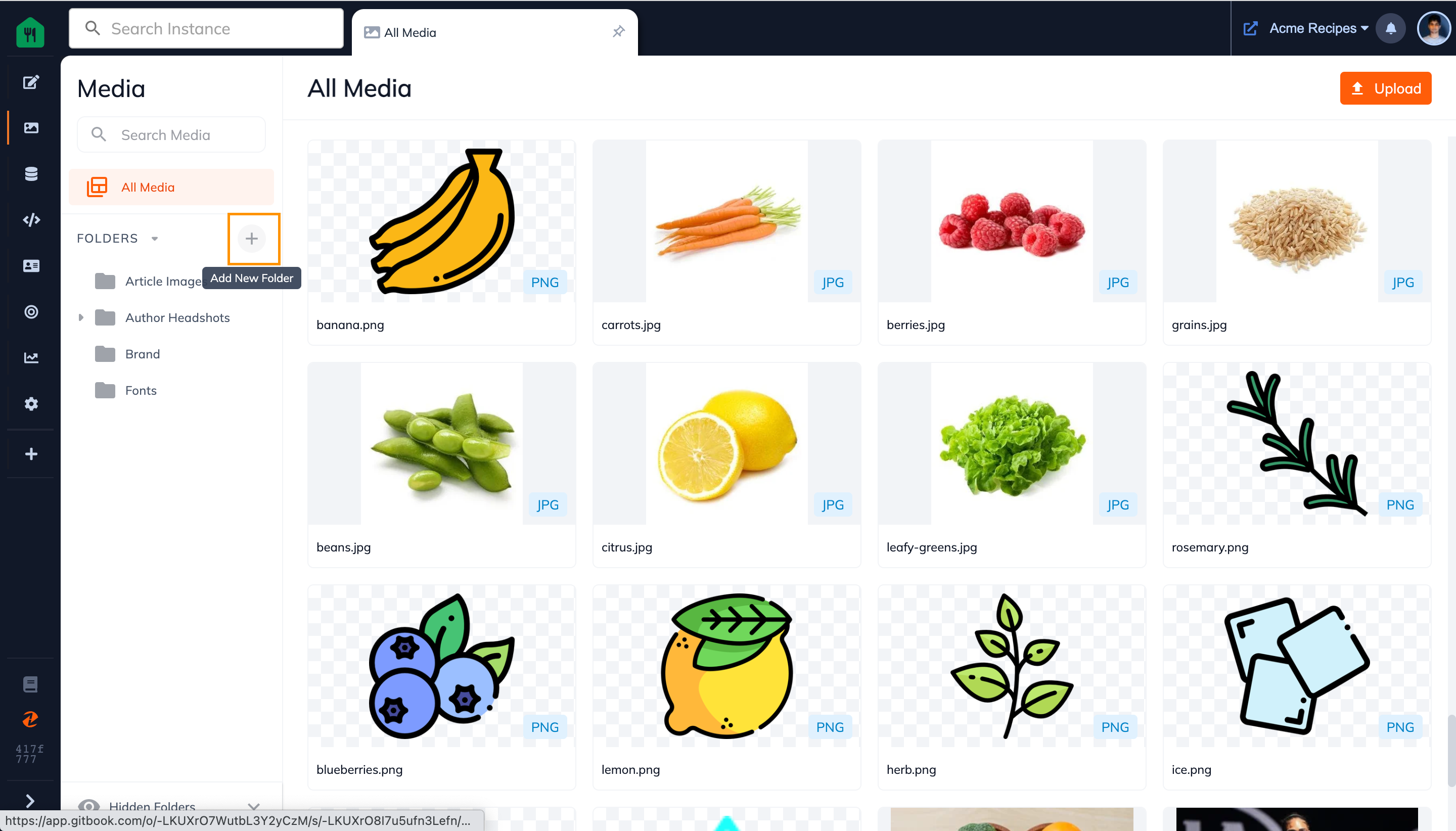
Step 3: In the pop-up, select your destination folder, type your new folder name, and click Create
If you want this folder to be:
- At the root level of your instance bin, then select the destination folder as "None".
- Inside of an existing folder, then select the destination folder as whichever folder you want it to be inside of
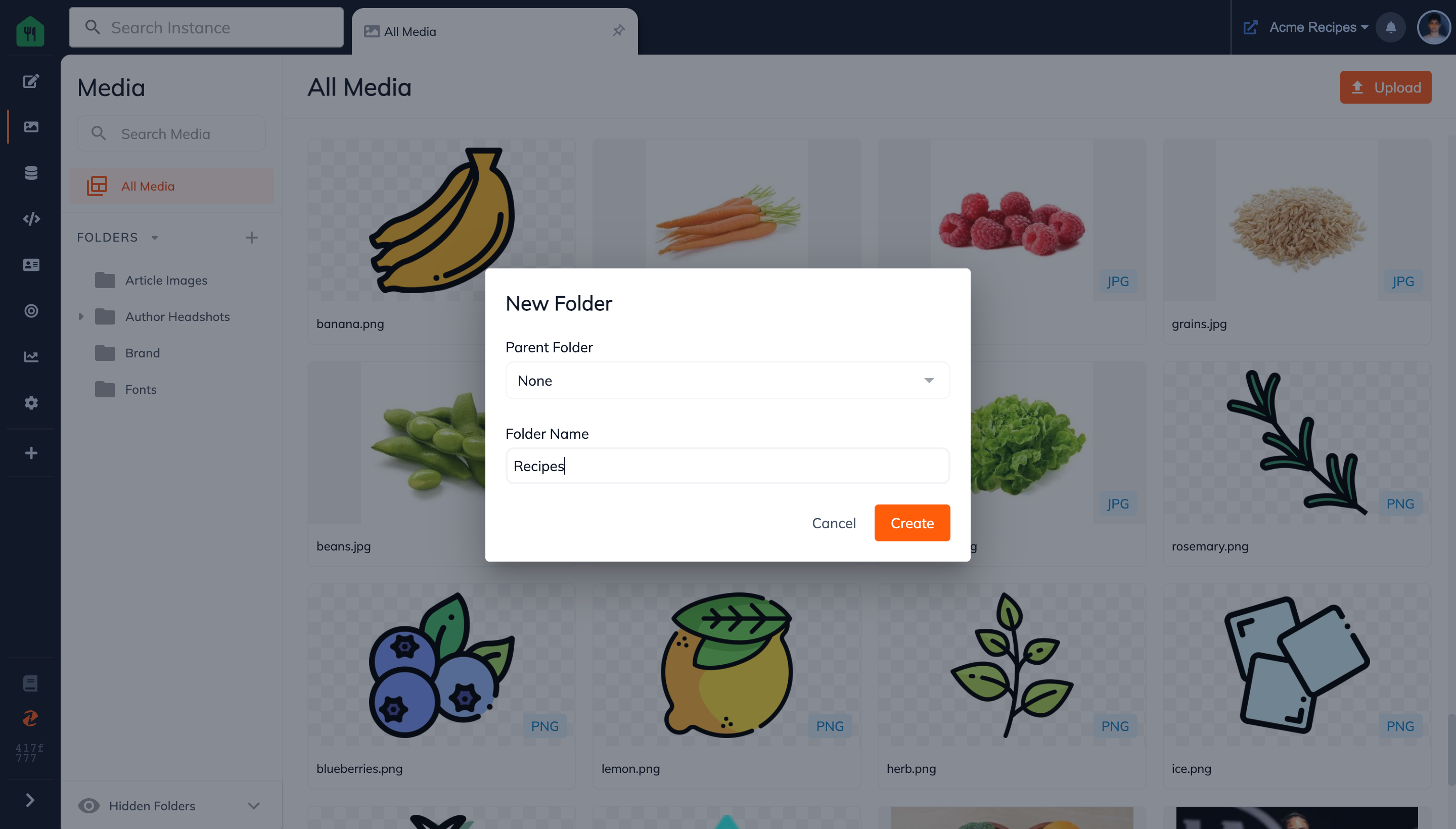
Step 4: Your New Folder is Now Made!
From here, you can:
- View uploaded files and created folders
- Upload files directly into a folder
- Create sub-folders
- Rename your folder
- Hide Folders
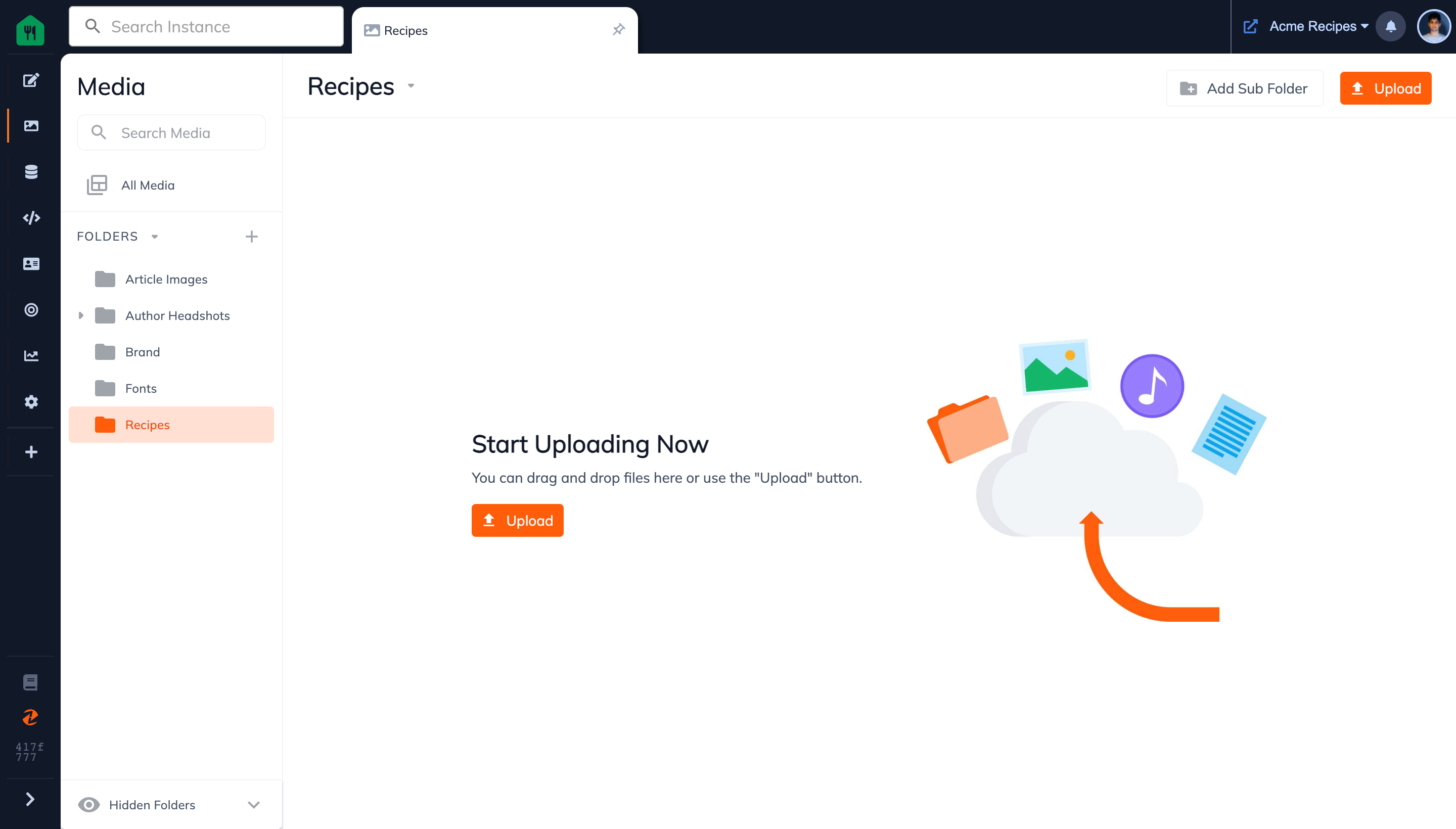
Connect with Content Experts
Book a free 15-minute consultation with a content expert. Discuss your application, pain points and requirements. Understand how Zesty's lower total cost of ownership, features, functionality can elevate your business by creating extraordinary digital experiences.
Trusted By








G2 MOMENTUM LEADER



