Accepting an Invite to an Instance
Before you can work on an instance that you're invited to, you'll need to accept your invite.
Overview
Only users of an instance can access an instance and edit its content. To become a user of an instance one needs to be its owner, part of a team that's assigned to it, or invited to access it.
After a user is invited to access an instance, they'll need to accept the invite before they can access the instance.
There are 2 ways to login to accept your invite: via email and by navigating to https://www.zesty.io/login/.
Even though a user does not have a Zesty.io account they can still be invited to access an instance. However, they will need to create an account before they can accept their invite.
Before you begin
If you have never created an account in Zesty.io, create one by following the steps below.
1. Navigate to the signup page to create an account. Fill-in the form with your name, email address, and password. Then click the button Get Started for Free

2. After you have created an account, check your email and verify your account.
If you don't see a verification email in your inbox check your spam folder.
3. Click the "Verify your email address" link to verify your email address.
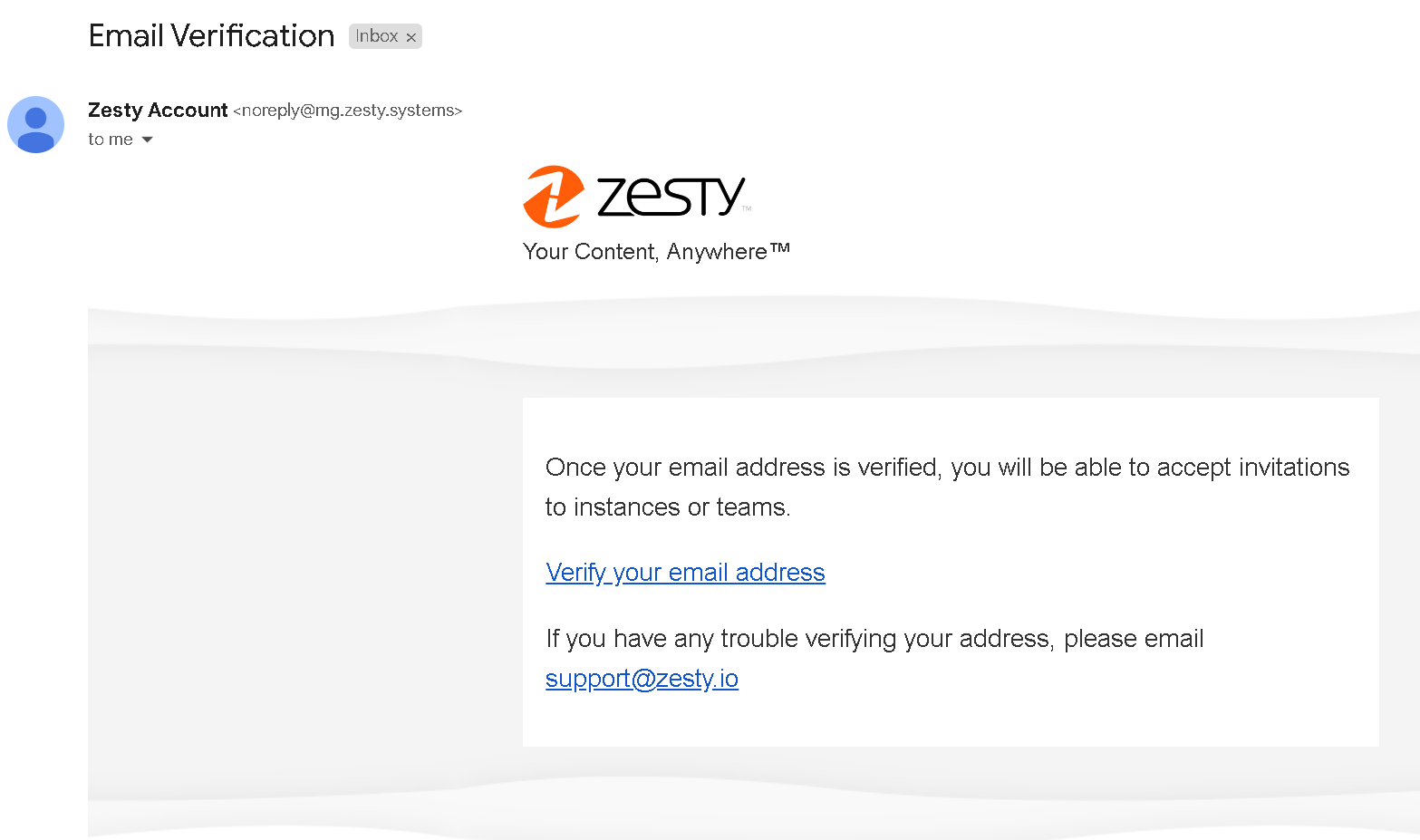
Steps
There are 2 ways to get to the Zesty.io login screen:
Get to the login screen via email
- Locate the invitation in your inbox.

- Open the email and click the "Login to accept invite" link, which will route you to the Zesty.io login screen.
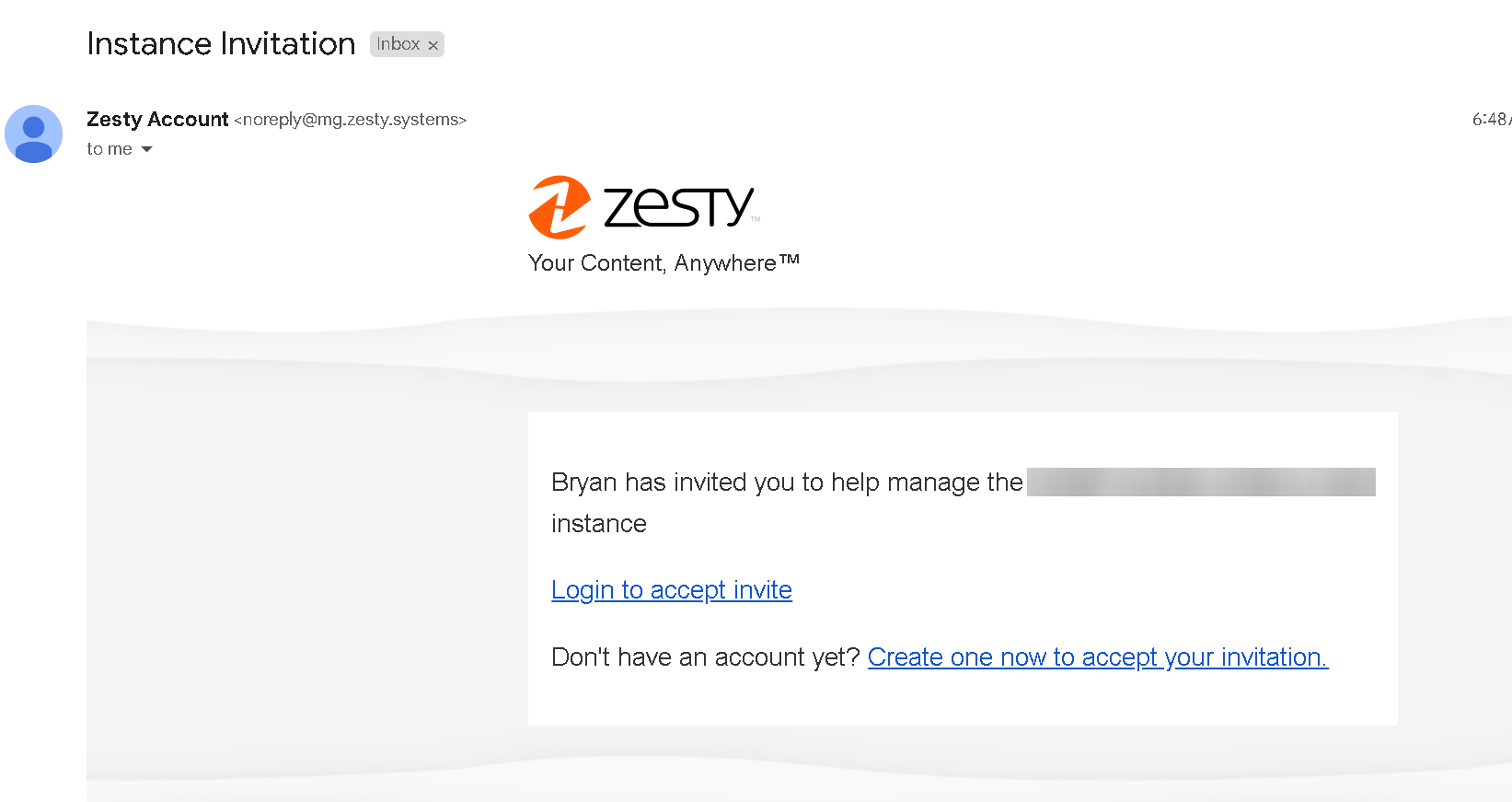
Get to the login screen via URL
-
Navigate to the Zesty.io login screen.
-
Use your account credentials to login to your account.
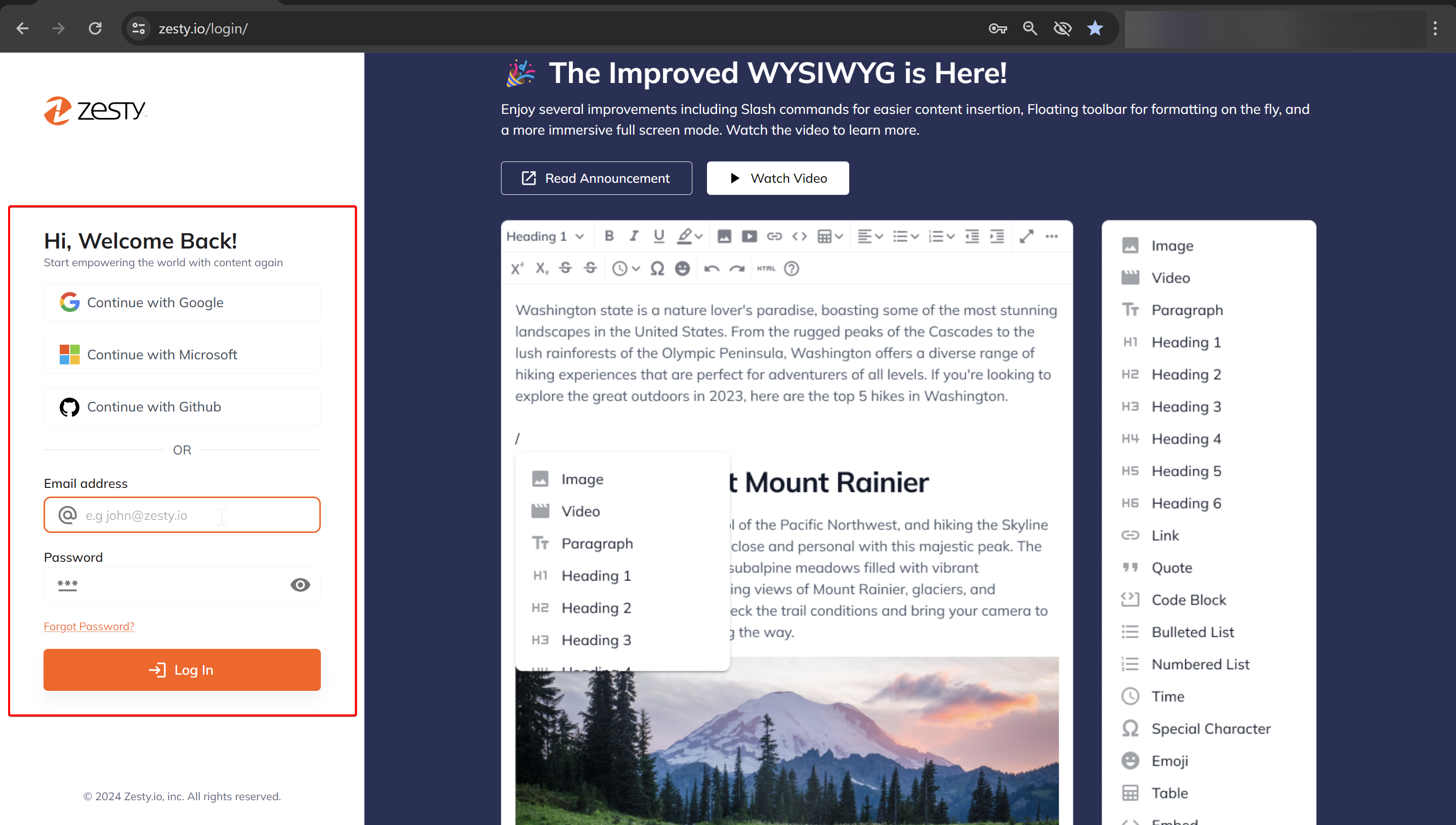
- Once logged in, you will see all invitations in your all-instances view. Click the Accept Invite button to accept the invite.
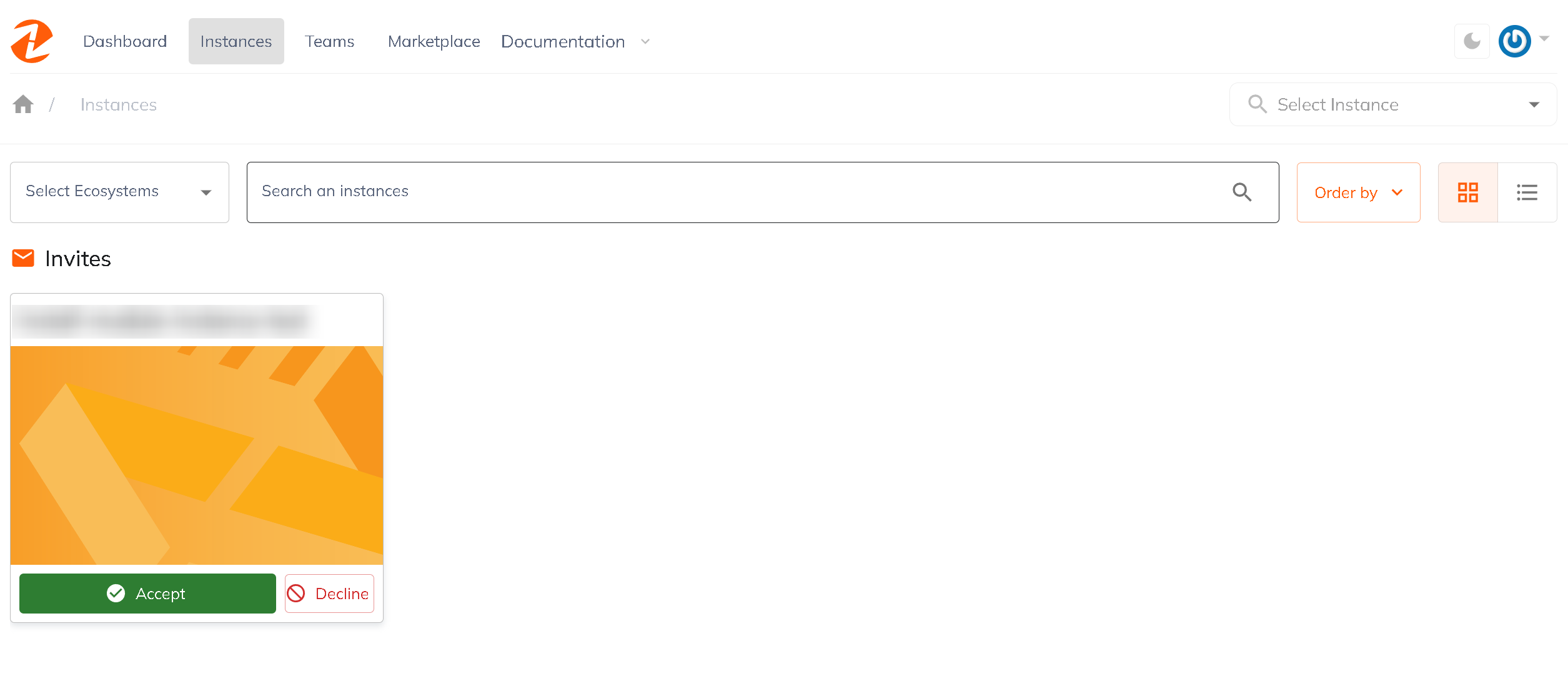
- Once you accepted the invite, you'll see a notification in the lower left-hand corner that you've successfully accepted the invite and you will now have access to that instance.
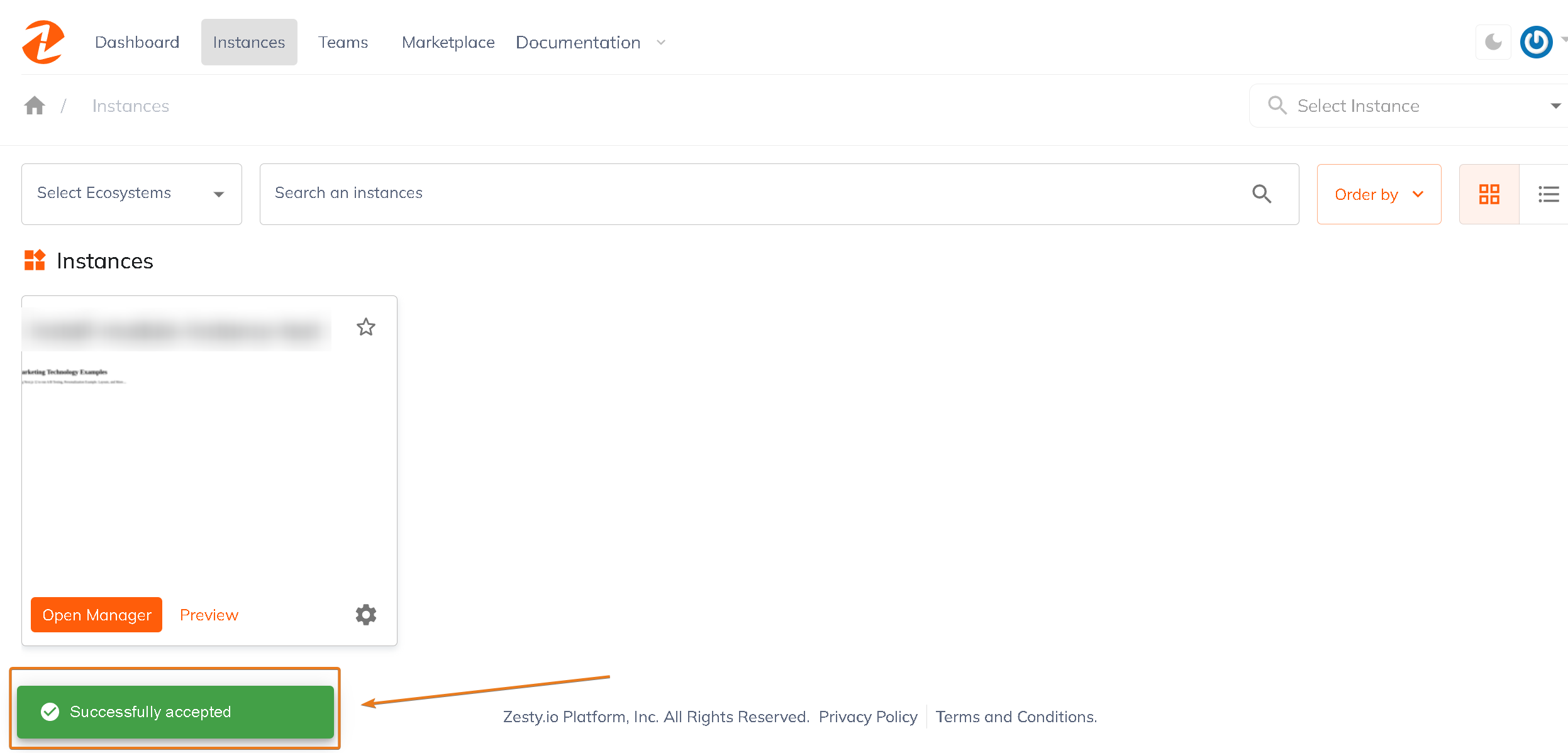
Troubleshooting
Email Mismatch
If you've been invited to access an instance but you do not see an invitation once you login, ensure that the invite email and Zesty.io account email are an exact match. For example, you'll have issues accessing your invitation if your account has been created with a personal email address, and the invitation was sent to a professional email address.
Invitee doesn't have a Zesty.io account
Anyone can be invited to access an instance whether or not they have an existing Zesty.io account. However, only users who do have an existing account will be able to accept an invite. Before you try to accept an invite be sure that you have a Zesty.io account under the email that you've been invited with.
Unable to accept invite via email link
If you're unable to accept an invite via the link in the email you can login to your account and view invitations in the Accounts interface and accept from there. Invitations to instances show up in their own section above the instances that you already have access to.
Connect with Content Experts
Book a free 15-minute consultation with a content expert. Discuss your application, pain points and requirements. Understand how Zesty's lower total cost of ownership, features, functionality can elevate your business by creating extraordinary digital experiences.
Trusted By








G2 MOMENTUM LEADER



