Find and View Folders
Guide in searching and viewing folders in media app
You can find folders in the Media app in 2 ways:
- Using the Left Media Side Bar
- Using the Search Bar
Method 1: Using the Left Media Side Bar
Step 1: Click on Media in the Left Navigation Bar
By default it should open to "All Media". From here you can view all the files you have uploaded in your instance such as images, documents, and videos.
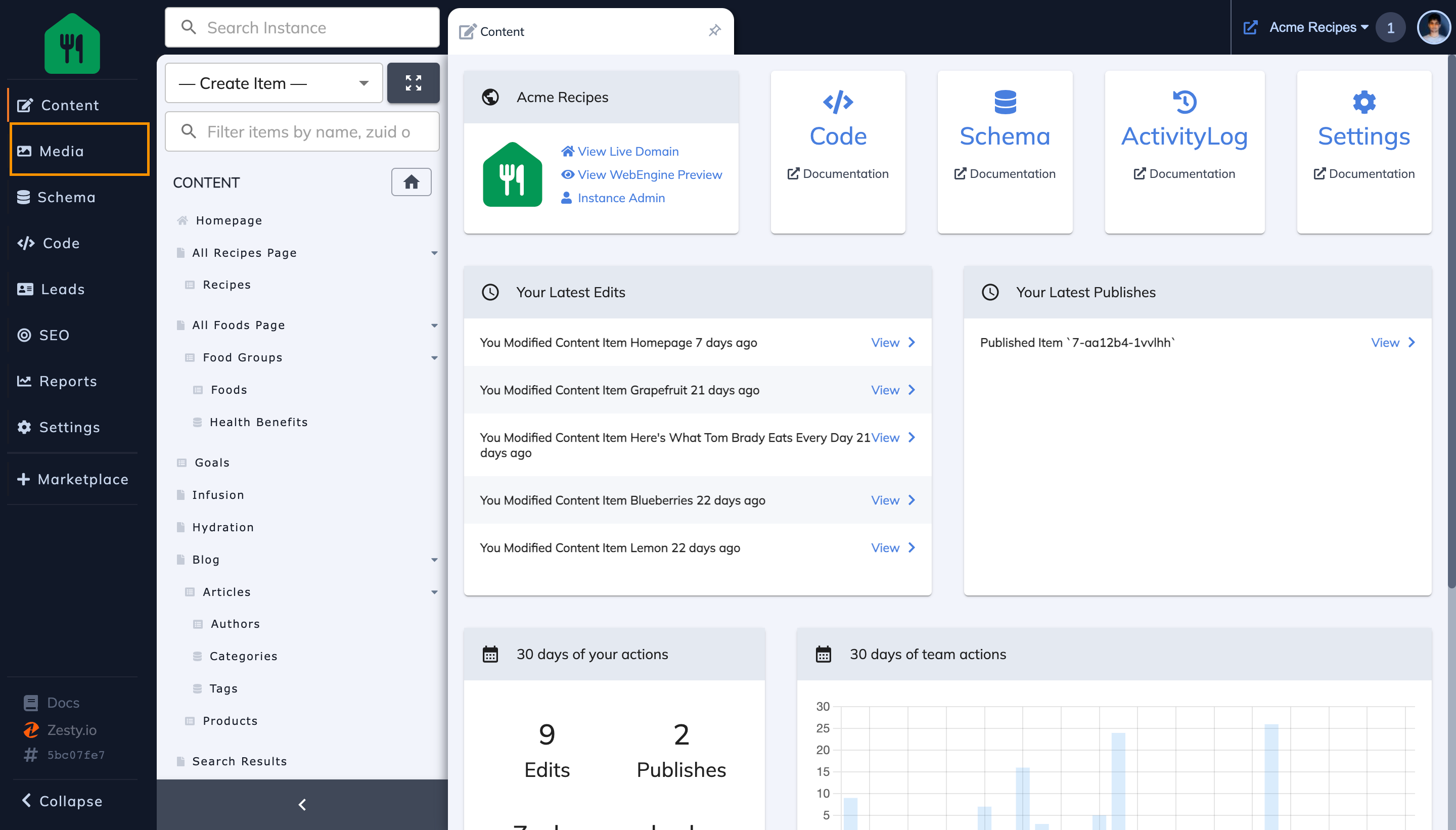
Step 2: Scan the Left Sidebar and click on the folder you wish to open
In this case I want to open the "Brand" folder.
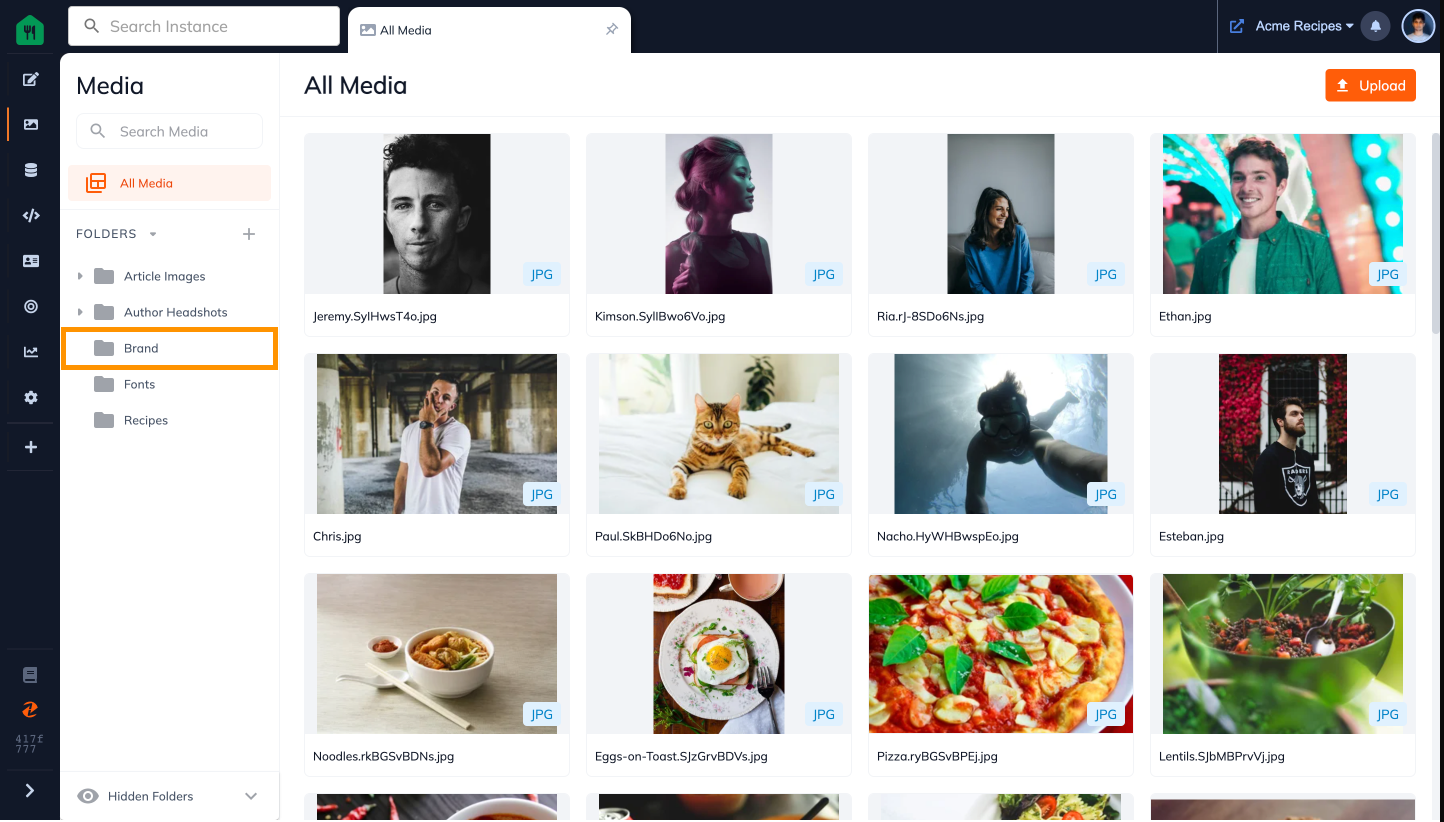
Step 3: You can now view your folder!
From here you can:
- View uploaded files and created folders
- Upload files directly into a folder
- Create sub-folders
- Rename your folder
- Hide Folders
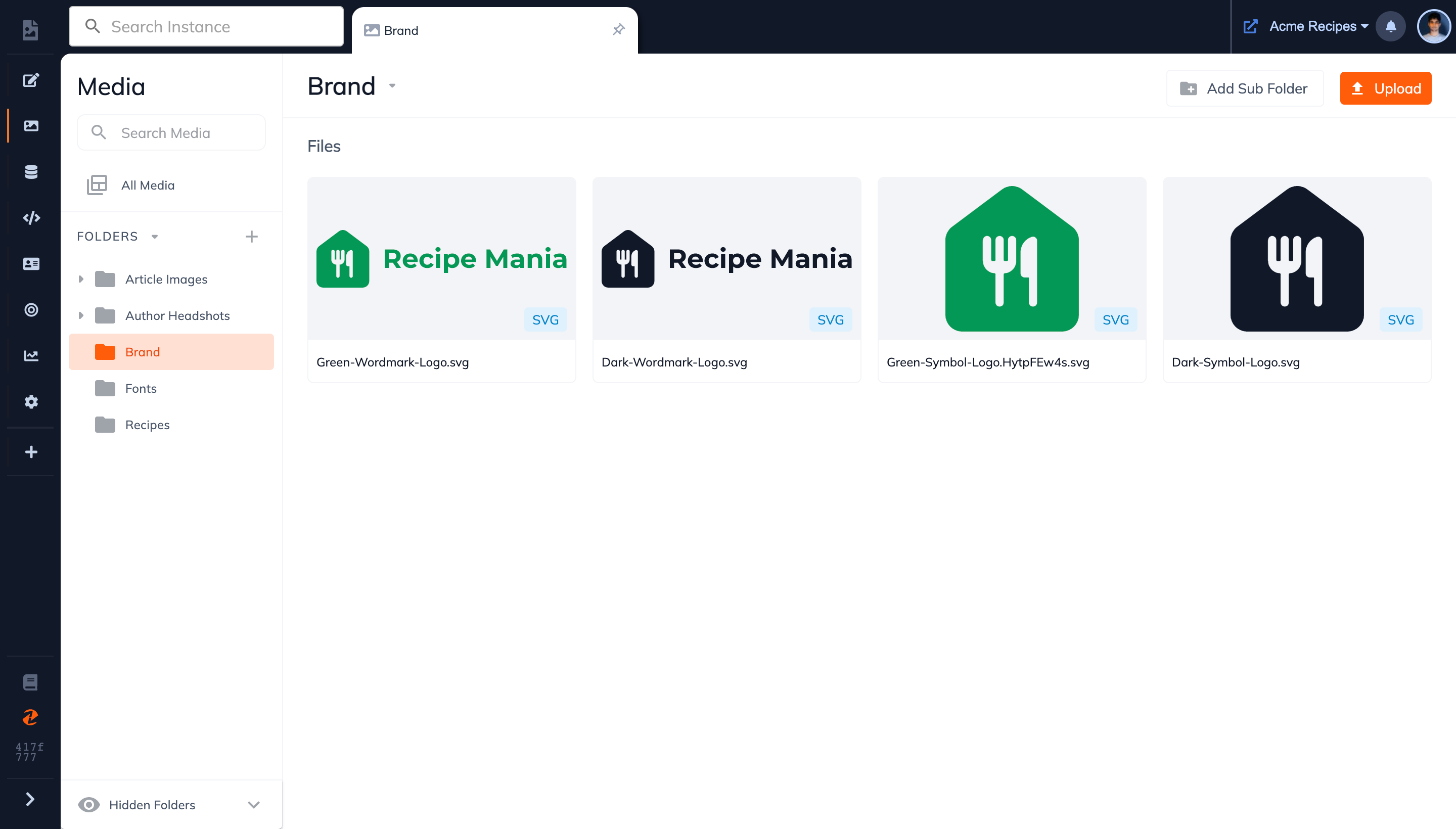
Method 2: Using the Search Bar
Step 1: Click on Media in the Left Navigation Bar
By default it should open to "All Media". From here you can view all the files you have uploaded in your instance such as images, documents, and videos.
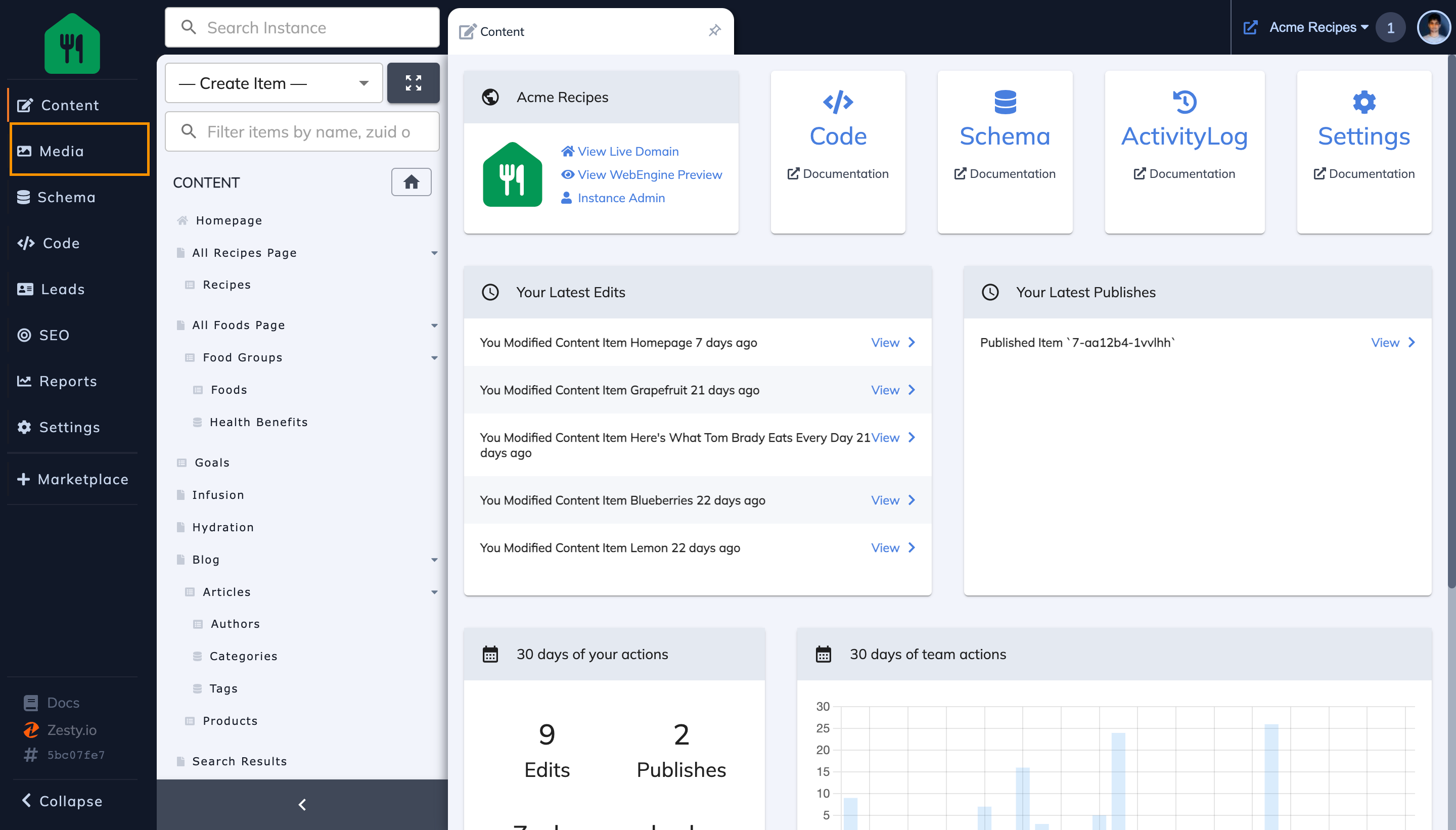
Step 2: Click on the Search Bar in the Media Side Navigation Bar
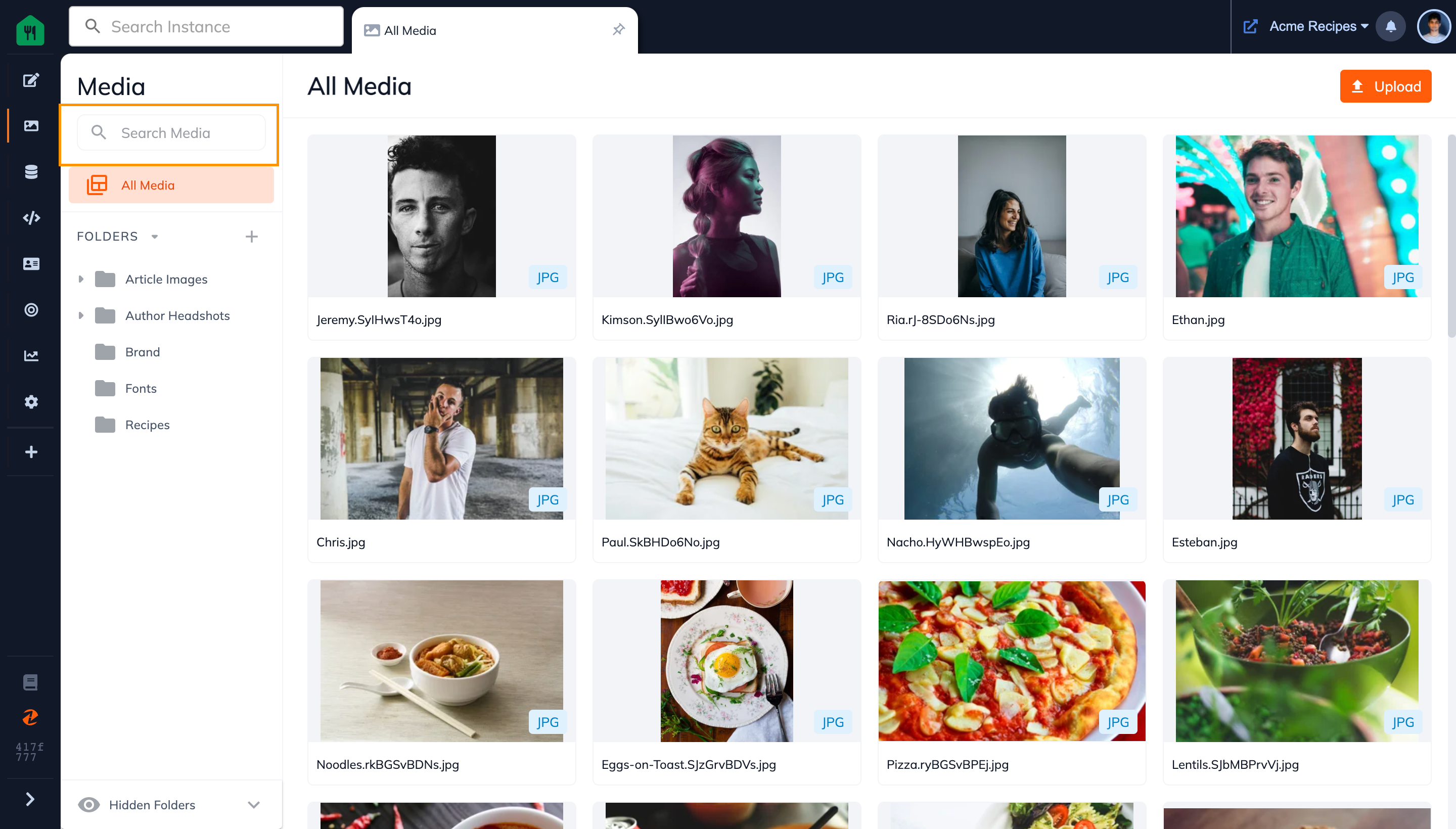
Step 3: Type in the name of the folder you are searching for & hit enter
You can now see your search results!
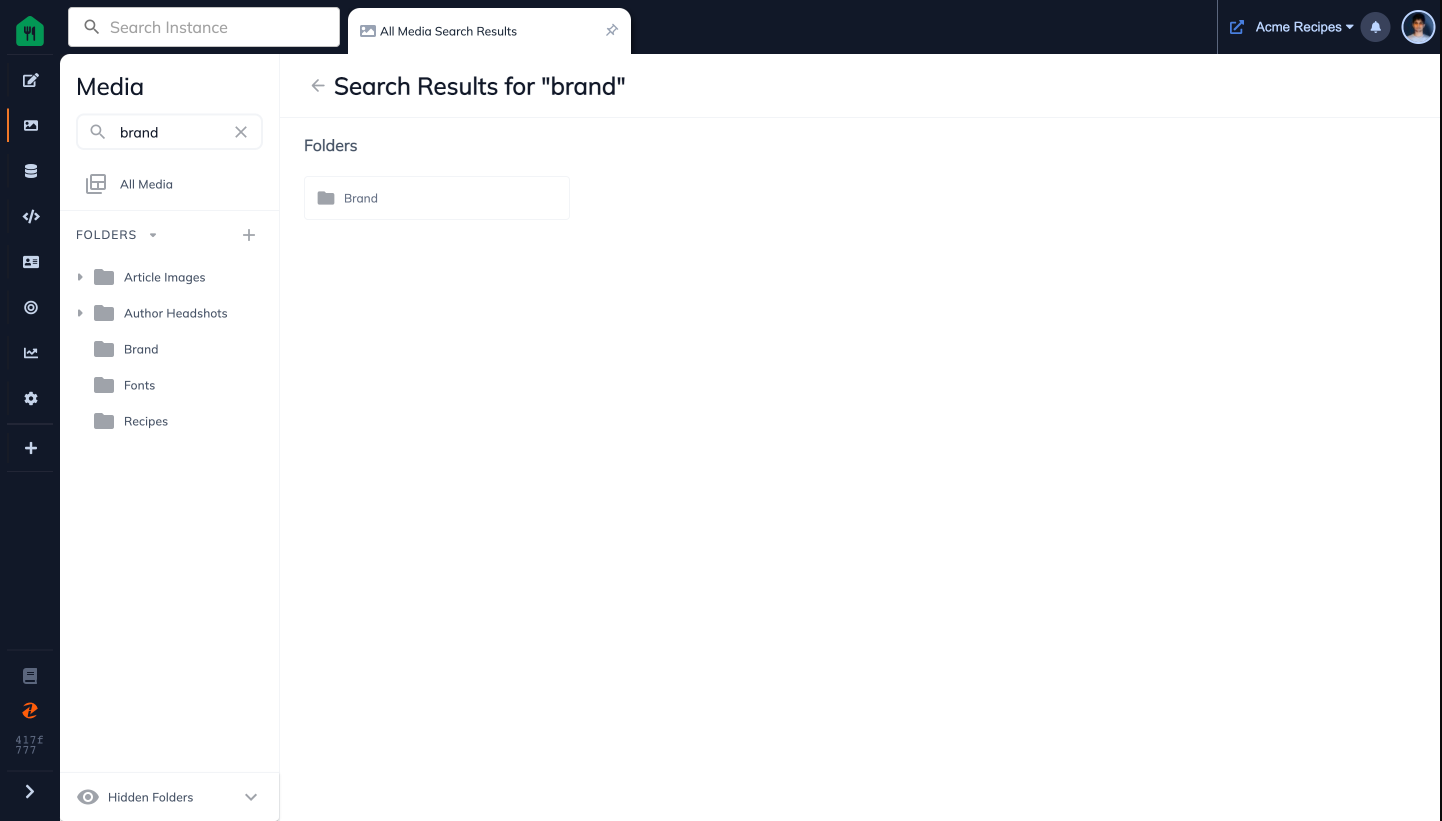
Connect with Content Experts
Book a free 15-minute consultation with a content expert. Discuss your application, pain points and requirements. Understand how Zesty's lower total cost of ownership, features, functionality can elevate your business by creating extraordinary digital experiences.
Trusted By








G2 MOMENTUM LEADER



